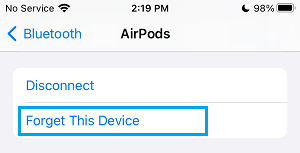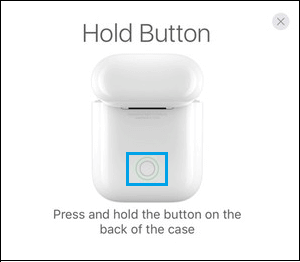AirPods Keep Pausing or Disconnecting from iPhone
In general, AirPods should easily connect to iPhone and remain connected, until they are manually disconnected by the user. However, it is not uncommon for AirPods to keep pausing while they are still in the ears, randomly disconnect from iPhone or keep disconnecting and reconnecting frequently. This can happen due to AirPods being Low on power, Bluetooth connectivity issues, problem with proximity sensors, iOS version being incompatible with AirPods and other reasons.
1. Make Sure AirPods Are Sufficiently Charged
A simple reason for AirPods getting disconnected from iPhone is due to the AirPods being out of power. Hence, make sure that AirPods are sufficiently charged, before connecting them to iPhone.
2. Restart Bluetooth
Restarting Bluetooth is known to help in fixing common Bluetooth connectivity problems. Go to Settings > Bluetooth > toggle OFF Bluetooth. Wait for 30 seconds and toggle ON Bluetooth.
After restarting Bluetooth, try to connect your AirPods again.
3. Restart iPhone
Sometimes, the problem is due to stuck programs or processes interfering with proper functioning of Audio devices. This can be fixed by Restarting iPhone. Go to Settings > General > scroll down to bottom and tap on Shut Down. On the next screen, use the Slide to power off button to Power OFF your iPhone.
Wait for 30 seconds and restart iPhone by pressing the Power button.
4. Install Updates
Go to Settings > General > Software Update.
On the software update screen, tap on Download and Install (in case a software update is available).
5. Disable Automatic Ear Detection
If AirPods are pausing while they are still in your ears, the problem could be due to the proximity sensors on your device not working properly. Go to Settings > Bluetooth > scroll down to ‘My Devices’ section and tap on the (i) icon located next to your AirPods.
On the next screen, disable Automatic Ear Detection by moving the toggle to OFF position.
Note: You can enable Automatic Ear Detection after the issue is fixed.
6. Forget AirPods and Reconnect Again
Go to Settings > Bluetooth > tap on the i icon located next to your AirPods under “My Devices” section.
On the next screen, select Forget this Device option.
On the confirmation pop-up, tap on Forget Device to confirm. After 60 seconds, place AirPods in the Charging case and press the Pairing button located at the back of AirPods case.
Once AirPods are discovered by iPhone, select the Connect option to Confirm. If your iPhone is using an older version of iOS, go to Settings > Bluetooth > select your AirPods as they appear under “Other Devices” section. Wait for AirPods to finish connecting and once they are connected, you should be able to start using them again.
7. Reset AirPods
Place AirPods in the Charging case and close the lid. Wait for 60 seconds, and open the Lid of the Charging case. On your iPhone go to Settings > Bluetooth > tap on the i icon located next to your AirPods Name under My Devices section.
On the next screen, tap on Forget this Device option.
On the confirmation pop-up, tap on Forget Device to confirm. With the Charging Case Lid open, press and hold the Setup button, located at the back of the case, until the status light flashes amber and then white.
After this, go to Settings > Bluetooth > and select your AirPods under “Devices’ section. Wait for AirPods to finish connecting and once they are connected, you should be able to use them.
How to Turn OFF AirPods to Save Battery Life Fix: AirPods Keep Disconnecting from Windows PC
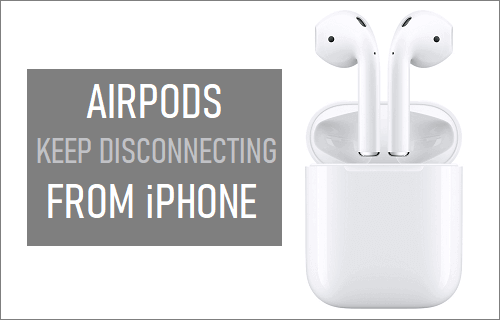
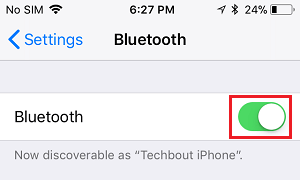


![]()
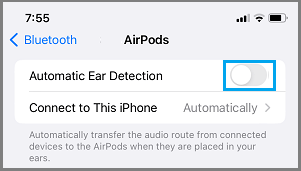
![]()
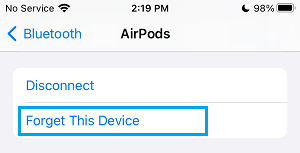
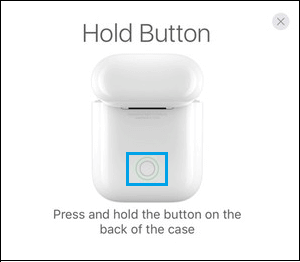
![]()