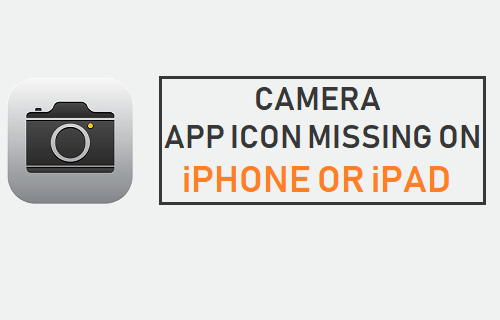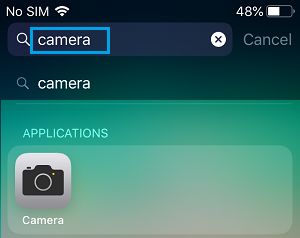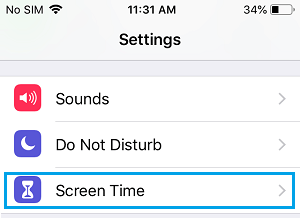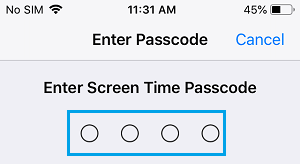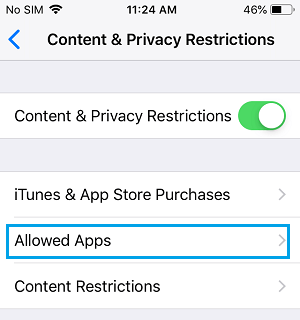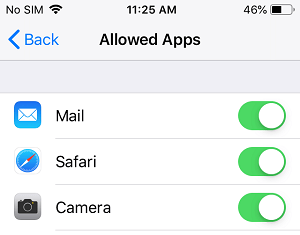Camera App Icon Missing On iPhone
The case of Camera App Icon missing on iPhone is fairly common and in most cases it ends up being due to the Camera App being moved to a Folder, being located one another Home screen or the Camera App being restricted. While looking for the missing Camera App, you may start wondering whether someone with access to your phone has deleted the Camera App. Thankfully, many of the Native Apps cannot be deleted on iPhone and the Camera App belongs to this category of Native Apps. With this assurance, let us move ahead and try to find the missing Camera App on your iPhone or iPad.
1. Check All Home Screens & Folders
In case you are forgetting, there are multiple Home Screens on your iPhone. Hence, swipe back and forth through all the Home Screens on your iPhone and make sure that the Camera App is not hiding on one of the Home Screens. Also, open Folders (if present) on all the Home Screens and make sure that you have not accidentally moved the Camera App into one of these Folders.
2. Search for Camera App on iPhone
Your iPhone has a powerful search feature and you can ask your iPhone to search for the missing Camera App. 1. Bring up the Search box by swiping Right on the Home screen of your iPhone. 2. Type Camera in the search box. This should bring up the Camera App in the search results.
In case the App is placed in a Folder, you will see the name of the Folder in which the Safari App Icon is hidden on your iPhone.
3. Check Restrictions
It is possible that you had placed Restrictions on the Camera App, in order to prevent your kids from accessing the Camera on your iPhone. 1. Open Settings on your iPhone or iPad. 2. On the Settings screen, scroll down and tap on Screen Time.
On the Screen Time screen, tap on Content & Privacy Restrictions.
You will be prompted to enter your Screen Time Passcode (in case you had set it up).
On the Content & Privacy screen, tap on Allowed Apps.
On the Allowed Apps screen, make sure that the toggle next to Camera App is set to ON position.
Note: In case you have forgotten Screen Time Passcode, you may have to Factory Reset iPhone using iTunes.
4. Reset Home Screen
Follow the steps below to Reset the Home Screen on your iPhone. This will arrange the Home Screen and all the Apps to their default positions. 1. Tap on Settings > General > Reset.
- On the Reset Screen, tap on Reset Home Screen Layout option.
Resetting the Home Screen should bring back the Camera App Icon into its default positions on the Home Screen of your iPhone.
How to Preserve Camera Settings on iPhone and iPad How to Transfer WhatsApp Photos From iPhone to Mac or PC