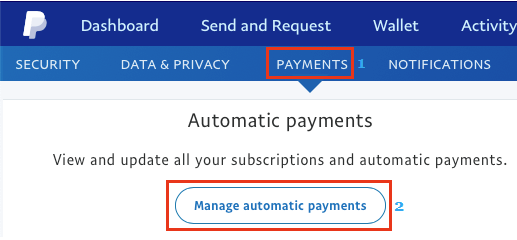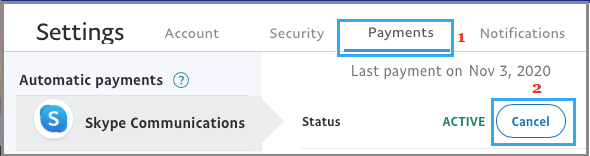Cancel Recurring Payments in PayPal
Before the trial period expires, you will receive an Email Message from the company, informing you that your trial period is going to expire soon, after which your monthly recurring payments will start. If you enjoyed the service during the trial period and want to continue, you can choose to ignore this message and allow the company to periodically bill your PayPal Account. If this is not the case, make sure that you cancel the service before expiry of the trial period and also Cancel Recurring Payments in your PayPal Account to prevent the possibility of being billed.
Cancel Auto Renewing Payments in PayPal
Login to your PayPal Account and click on the cogwheel shaped Settings Icon, located at the top-right corner of your screen.
In the expanded Settings menu, switch to Payments tab and click on Manage Automatic Payments option.
On the next screen, select the Payment that you want to cancel. When that opens, click on the Cancel button.
How to Make Purchases on iPhone Using PayPal How to Stop PayPal One Touch Automatic Login
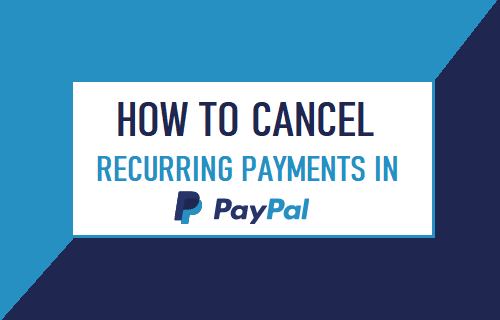
![]()