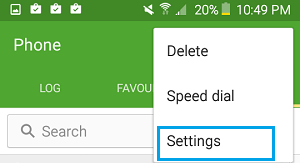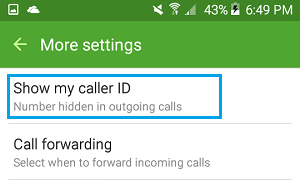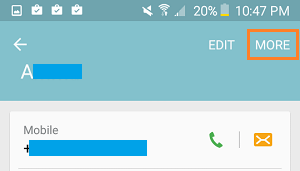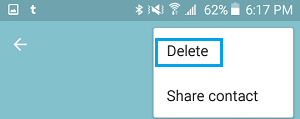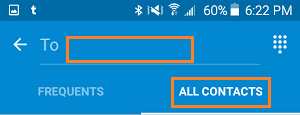Find If Someone Has Blocked Your Number on Android Phone
As mentioned above, it is quite possible that someone is using the Call blocking feature on his/her Android Phone to avoid your calls. It is also possible that someone has added your phone number to the block list by mistake. Whatever may be the case, it is worth checking whether or not your Contact has blocked your phone number on his/her Android Phone. Luckily, there are certain ways of finding out whether someone has really blocked your number. In this article, we are showing you multiple methods to find out if someone has blocked your number, so that you can confirm for sure that your number has indeed been blocked.
1. Call the Contact Who You Think Has Blocked Your Number
Just pick up your Android Phone and make a call to the person’s phone number who you believe has blocked your phone number on his/her Android Phone. As you call the person, take notes and carefully observe what happens during the call. 1.1. Is the Phone ringing normally as it should be (5 to 15 rings at-least) 1.2 Does the Phone ring just once or not ring at all and gets abruptly diverted to the voice mail. 1.3. Next, try calling this contact a few more times and see whether your calls are being diverted to the voice mail, every time you try to call the number. Calls going to the voice mail directly or being abruptly diverted to the voice mail after a single ring are generally considered to be strong indicators of a blocked phone number. However, you also need to take into account other possibilities like your Contact’s phone being switched off for some reason. Also, it is possible that your Contact had temporarily set All the Calls to be diverted to the voice mail directly and forgot to remove this setting.
2. Send A WhatsApp Message to The Contact
WhatsApp has over a Billion subscribers, there are good chances that your Contact is on WhatsApp. In case your contact is on WhatsApp, you can send a WhatsApp text message and see what happens with your message. 2.1. Send a very simple WhatsApp text message to the contact, just asking to confirm that he/she has received your message. 2.2. As soon as you send the Message, start watching for check marks next to the sent message (See image below).
You will see the first check mark when the message leaves your phone. The second check mark appears when the message is received on the recipient’s phone. However, if your message just gets one tick mark it confirms that your contact has most likely blocked you on WhatsApp as well. This makes it more likely that your number too may have been blocked on your Contacts Android Phone. 2.3. In case your Message gets two check marks, continue watching the check marks and see if they Turn Blue. In case the check marks turn blue, it confirms that your contact has indeed seen your text message. Since your request is so simple, it should not be difficult for your contact to reply back using a short sentence.
In case your contact does not reply back (even after seeing your message), it does confirm in a way that your Contact is not interested in being in touch with you and has most likely blocked your phone number.
Analyzing The Results
The possibility of your phone number being blocked on the contacts Android phone is more than likely in case you are not able to get in touch with this Contact of yours, either by making a call or by sending a WhatsApp text message and you also notice the following signs.
- Your calls get diverted to the voice mail after 1 ring or immediately.
- You hear a busy tone and the call gets cut off.
- You can only see one check mark against your sent WhatsApp Message to this contact.
Final Step To Confirm That Your Number has been Blocked
Above steps should be good enough to get a reasonably accurate guess that your Phone number has most likely been blocked, otherwise there is no logical explanation for not being able to reach a person either by phone or email. However, you may also want to try this final step to confirm and get some direct confirmation that your number has been blocked for sure by this Contact of yours.
1. Switch off Caller ID and Make a Call
Switch of the caller ID on your Android Phone by following these steps and try calling the Contact. The idea in this case is to hide your number from the Contact and see whether or not your Contact picks up the call. 1. Open the Phone App on your Android Phone. 2. Next, tap on More (or the 3-bar Menu icon) from the top right corner of your screen.
3. From the Menu that appears, tap on Settings.
4. On the next screen, tap on More Settings (or Advanced Settings). 5. Tap on Show My caller ID
- On the pop-up Menu, tap on Hide Number and tap on Cancel to come out of the Caller ID Menu.
Now with your Caller ID hidden, make a call to your Contact’s phone number and carefully observe what happens to your call. This time your Phone Number will not be visible to your Contact and you should be able to make one of the following observations in case your Contact has really blocked your Number. 1. Your Contact may pick up the call, not knowing that it is you calling. This confirms for sure that your Contact is in a position to receive calls, but for some reason he/she is not picking up your calls. 2. Your Contacts Phone rings normally this time and does not get abruptly diverted to the voice mail. This confirms that your Contact has set your number to go directly to voice mail. 3. Your Contact may turn down the call by cutting you off as he/she is able to recognize your voice. In this case you won’t be needing any further proof. In all these cases it is logical to assume that your Phone Number has most likely been blocked by this particular Contact. Note: Caller ID blocking will not work on your Android Phone in case this feature has been disabled by your carrier. In such a case you can try calling from another phone.
Optional Method: Remove Contact From Your Contact List
Here is another way of confirming whether your number has been blocked by your contact on his/her Android Phone. See if this method works on your Android Phone. 1. Open the Contacts app on your Android Phone. 2. Locate the Contact that you feel has blocked your number and tap on the Contact Name 3. On the Contact’s home page, tap on More from the top right corner of your screen.
4. Next, tap on Delete in the little menu that pops up.
5. You will see a pop-up, tap on Delete to confirm that you do want to delete this Contact. 6. After the Contact is removed, start composing a new message by starting to type your Contact’s name in the To Section of the message (See image below).
Note: Make sure that All Contacts tab is active while you are typing the Contact’s name. You should immediately see your Contact’s Name appearing as a suggested Contact, in case your Contact has not blocked your number. In case the Contact’s name does not appear as a suggested Contact, you are getting another confirmation that your Contact has indeed blocked your number on his/her Android Phone.
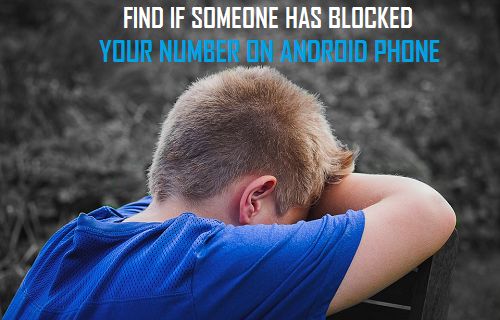
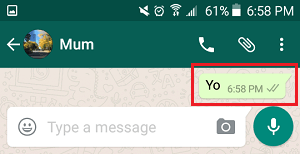
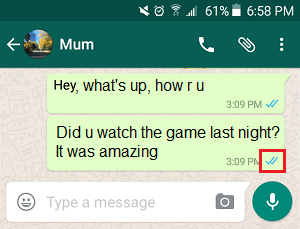
![]()