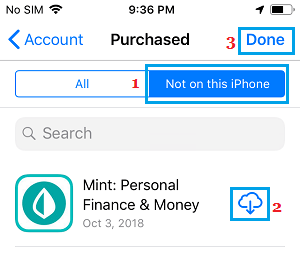Apps Missing From iPhone or iPad
If certain Apps are missing from iPhone and you do not recall deleting them, it is most likely that “Offload Unused Apps” feature is enabled on your iPhone. When this feature is enabled, it starts tracking the usage of Apps and automatically removes unused Apps from your iPhone. If you do not want Apps to be automatically removed from your iPhone, you will have to disable “Offload Unused Apps” feature on your iPhone.
1. Prevent Apps from Being Offloaded
Follow the steps below to prevent Apps from being automatically removed from your iPhone.
- Go to Settings > scroll down and tap on App Store.
- On the next screen, scroll down to bottom and move the toggle next to Offload Unused Apps to OFF position.
This will prevent iPhone from automatically removing Unused Apps.
2. Download Deleted Apps on iPhone
After disabling Offload Unused Apps feature, you will have to restore deleted Apps on your iPhone by re-downloading them back from the App Store.
Open the App Store on your iPhone.
Once you are in the App Store, tap on the Account icon located at the top-right corner of your screen.
On the Account screen, tap on Purchased.
On the Purchased screen, tap on Not on this iPhone to see all the Apps that have been removed from your iPhone.
Simply, tap on the Cloud Icon next to the Apps to re-download the deleted Apps on your iPhone. Now, that “Offload Unused Apps” feature has been disabled on your iPhone, you will no longer find Apps being automatically removed from your iPhone. In case you want to free up storage space, you can still manually offload Unused Apps on your iPhone.
How to Lock Apps on iPhone With Passcode How to Lock Apps On iPhone Using Touch ID
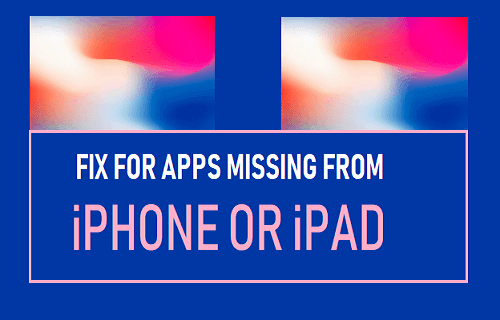
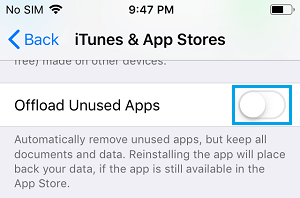
![]()