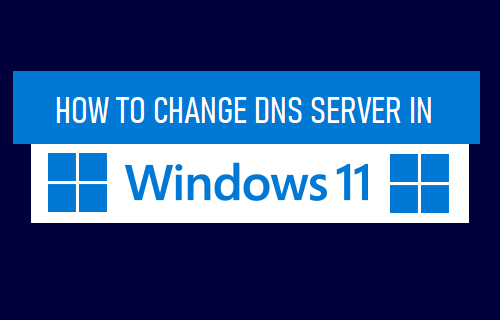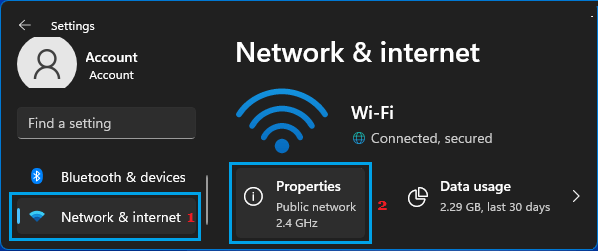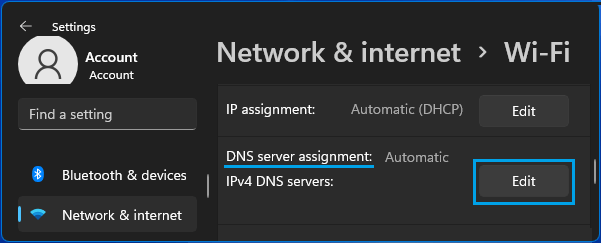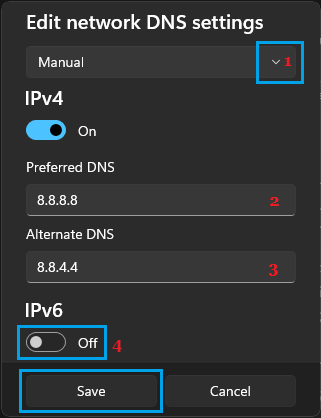Change DNS Server in Windows 11
By default, Windows 11 automatically sets up the internet connection on your computer by using the DNS Servers of your Internet Service Provider. This automatic DNS Server setting is convenient and suits most users who do not want to go through the hassle of manually setting up DNS Servers on their computers. However, if you are experiencing slow browsing speeds during certain periods of the day, the problem is usually due to DNS Servers of your Internet Service Provider being crowded. Another reason for changing DNS Servers is to make use of advanced features like Content filtering, Anti-phishing and Child protection controls as available in OpenDNS and other providers.
1. Steps to Change DNS Servers in Windows 11
Click on Start button > Settings Icon > select Network & Internet tab in the left-pane. In the right-pane, click on Properties tab, located below your current active Network.
On WiFi Properties screen, scroll down to DNS Server Assignment section and click on the Edit option.
On Edit Network DNS Settings pop-up, use the drop-down to select the Manual option and enter 8.8.8.8 as Preferred DNS and 8.8.4.4 as Alternate DNS Address.
Note: If you want to use OpenDNS, type 208.67.222.222 as Preferred DNS and 208.67.220.220 as Alternate DNS. Once you are done, make sure you click on the Save button to save the new DNS Server settings on your computer. Optional: You can also switch on IPV6 toggle and change the DNS Servers for IPV6 newtork on your computer by enter your Preferred and Alternate DNS Servers for IPV6 Network.
Switch to Google Public DNS or OpenDNS
Both Google Public DNS and OpenDNS are free to use and you can change the DNS Servers on your computer to Google Open DNS by entering 8.8.8.8 as Preferred DNS and 8.8.4.4 as the Alternate DNS Address. If you want to use OpenDNS, type 208.67.222.222 in Preferred DNS Server box and 208.67.220.220 in Alternate DNS Server box.
How to Fix DNS Server Not Responding Error in Windows How to Fix DNS Probe Finished No Internet Error