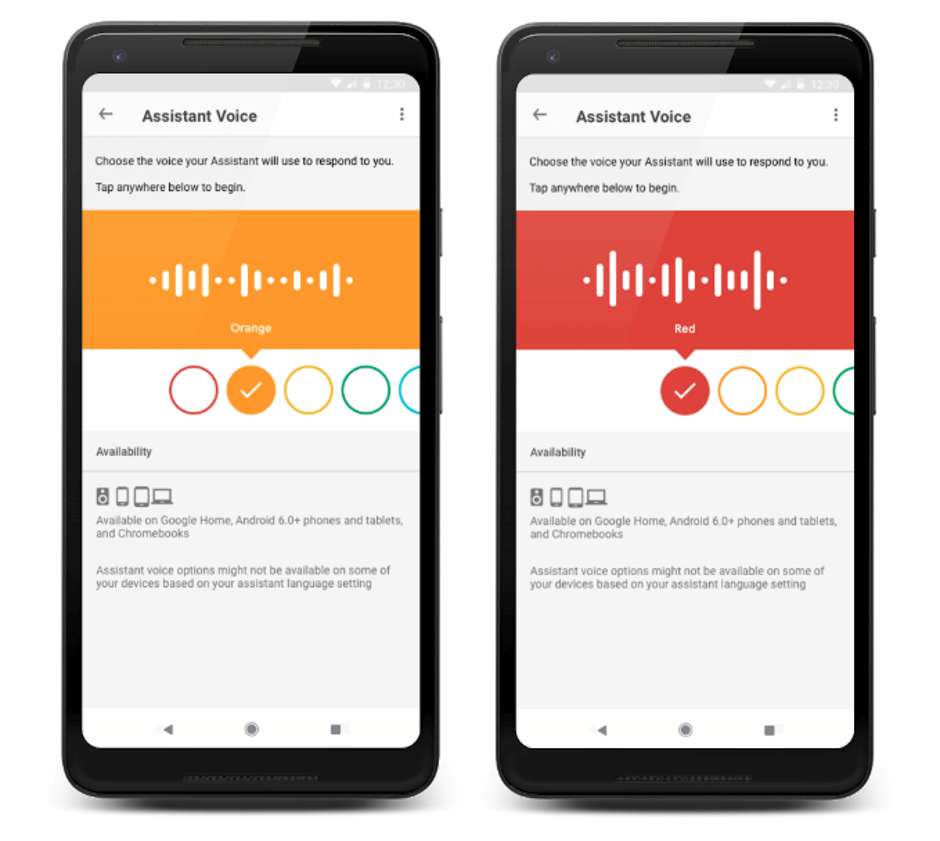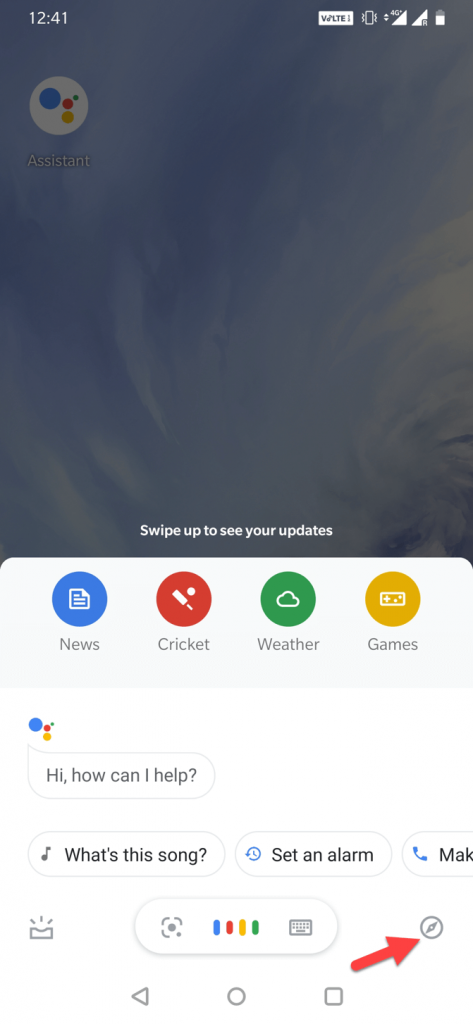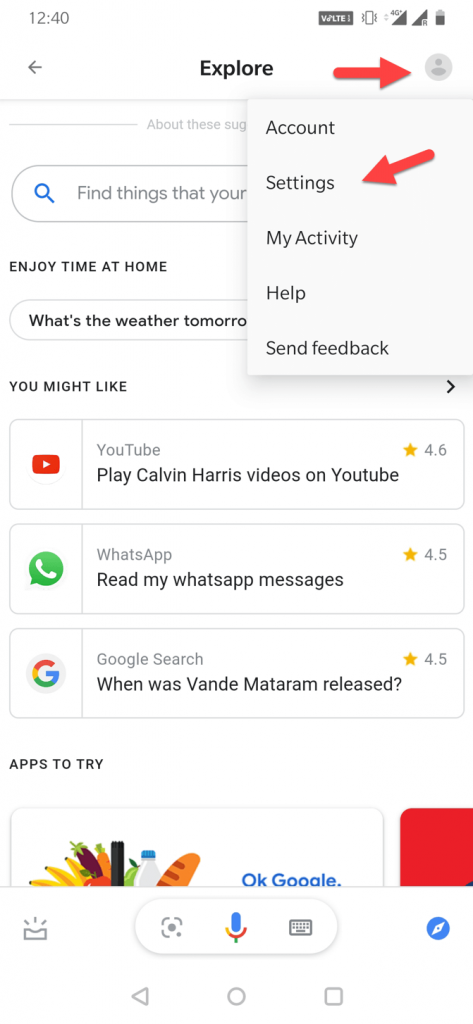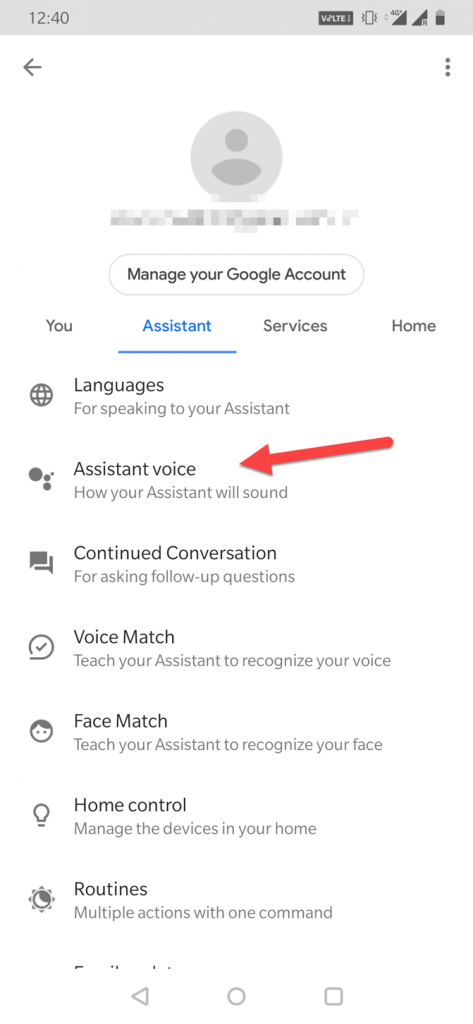So if you’re someone who hates the default voice of Google Assistant, you’ll be happy to hear that you can change the Google assistant’s voice with just a few taps of your finger. Initially, Google Assistant started using the voice of Kiki Baessell, the same actress behind the voice of Google call forwarding and voicemail services. In addition, the company introduced Issa Rae as an optional voice of the Assistant and then launched additional six new voice options at Google I/O 2018, followed by another three that made public last year – John Legend, Sydney Harbour Blue, and British Racing Green. Now users have the option to choose assistant voices from a number of male and female ones including celebrities like John Legend or Issa Rae. List of Google Assistant Voices The best way to personalize your Google Assistant is to select its voice – so make sure you find the one that sounds perfect to your hearing senses. Here’s the list of voices available:
RedOrangeBluePinkPurpleGreenCyanAmberBritish Racing GreenSydney Harbour BlueJohn Legend
However, remember that the availability of the Google Assistant voices may vary depending on your region and language.
How to Change the Google Assistant Voice:
With the help of Assistant app settings, you can quickly change the sound of one of the most consequential voices in your day-to-day life. Here’s how!
Change Google Assistant Voice on Android Phone or Tablet
Launch Google Assistant application on your Android or tablet device.At the bottom right corner, tap the ‘Explore’ icon.
Tap the Profile tab from the top right and select the ‘Settings’ option as shown in the below image to continue.
Under the Settings category, switch to the ‘Assistant’ tab and then select the ‘Assistant Voice’ option.
Now choose a new Google Assistant voice as per your preference.
Read More: How To Use Google Translate in Google Sheets
Change Google Assistant Voice on iPhone or iPad
Open the Google Assistant app on your iPhone or iPad.From the top right corner, click your profile image icon.Click Settings > Preferences > Assistant voice.Choose a voice that sounds perfect to you.
Change Google Assistant Voice on Google Home Speakers or Smart Display
Launch the Google Home app on your device.Click your profile icon from the top right side and tap Assistant settings > Assistant > Assistant voice.On the next screen, you will see different colored icons from which you can choose a new Assistant voice.Once selected, simply close the application, and from now on the Google Assistant will start responding to you using that new voice. Simple, isn’t it?
A Point to Remember: If you’ve already made changes to the Assistant’s voice on your phone, then all your Google Assistant speakers and smart displays will automatically start using it. Read More: Voice Assistants: A Privacy Guide About the Security
Is it Possible to Use different Assistant Voices for Phone & Google Home Speaker?
The plain answer to the question is – No, it is not possible to choose different assistant voices for your smartphone and your Google Assistant-enabled speakers – unless you used a different Google account to register or set up your Home devices. That’s all folks! This concludes our guide that will give you a clear insight on how to change the sound of Google Assistant’s voice. We hope the aforementioned step-by-step instructions helped you get the voice you’ve always wanted to hear. Which Google assistant voice you end up choosing? Let us know in the comments section below!