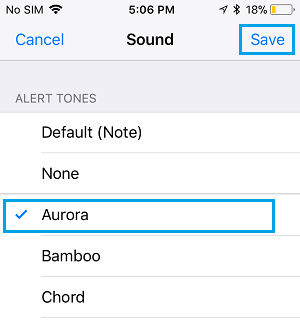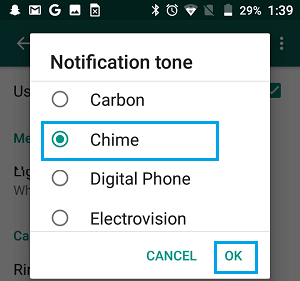Change WhatsApp Notification Tone
When your Phone is playing the same Notification Tone for Notifications from different Apps, it can be hard to know which alerts are coming from which App. An easy way to fix this issue is to set a different Notification Tone for WhatsApp Messages, so that you can know that you have received a WhatsApp Message, without even looking at your Phone. In-fact, the Custom Notification feature in WhatsApp can also be used to set different Notification Tones for different Contacts, so that you can immediately know who has just sent you a Message on WhatsApp.
1. Change WhatsApp Notification Sound On iPhone
Follow the steps below to change WhatsApp Notification Tone on iPhone or iPad. Open WhatsApp on your iPhone and tap on Settings tab in bottom.
From the Settings screen, navigate to Notifications > Sound > On the next screen, select the Alert Tone that you want to use for WhatsApp Notifications on your iPhone.
Tapping on the Tone Name allows you to listen to the Tone, which allows you to try out different Tones. Once you are done, make sure tap on Save.
2. Change WhatsApp Notification Sound On Android Phone
Open WhatsApp > tap on 3-dots menu (top-right) and select Settings in the drop-down menu.
From the Settings screen, navigate to Notifications > Notification Tone > On the pop-up, select the Notification tone that you want to use for WhatsApp Notifications on your Android Phone.
Note: You can try out different Tones by tapping on the available tones and select the one that suits you the best. Once you are done selecting the Notification Tone, make sure that you tap on OK to save this change on your Android Phone.
How to View WhatsApp Messages Without Opening or Notifying Sender How to Use WhatsApp Without Phone Number or SIM
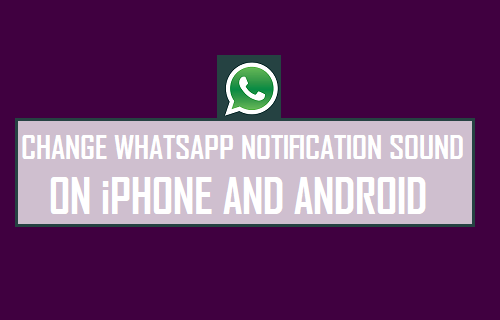
![]()