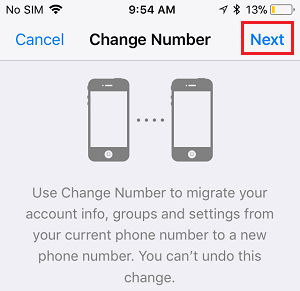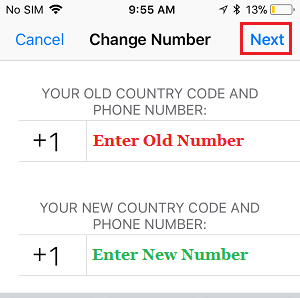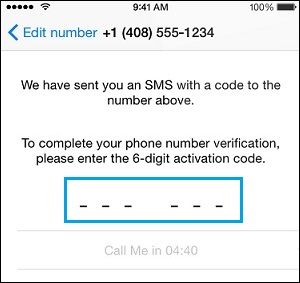Change WhatsApp Number Without Losing Contacts
Just like Telegram, Signal and other VOIP Apps, WhatsApp identifies Accounts by registered Phone Numbers and not by email or other methods. This makes it necessary to correct your Phone Number in WhatsApp, in case the Phone Number that was used to register your WhatsApp Account has changed and no longer belongs to you. Since, it is common for people to change Phone Numbers, WhatsApp makes it really easy to switch your Account to New Phone Number, without losing any of your Contacts, Messages, Photos and Videos.
Change WhatsApp Number on iPhone & Android
Before going ahead with the steps to Change WhatsApp Phone Number, make sure that your New Phone Number is active and it can receive Calls and SMS Text Messages. This is important, because WhatsApp will be sending a 6-digit verification code to your Phone Number via SMS Text Message or by making an automated call to your New Phone Number. 1. Open WhatsApp and tap on Settings tab in bottom menu.
If you are on an Android Phone, tap on 3-dots icon (top-right corner) and select Settings option in the drop-down menu. 2. From the Settings screen, go to Account > Change Number and tap on the Next option, located at top-right corner.
- On the next screen, enter your Old Phone Number, New Phone Number and tap on Next.
WhatsApp will now send a verification code to your New Phone Number. 4. On the next screen, enter the Verification Code and wait for WhatsApp to verify the New Phone Number.
Note: You can also tap on the Call Me option to receive verification code via an automated call from WhatsApp to your New Phone Number. Once the verification process is completed, all your WhatsApp Messages and Contacts will be transferred to New Phone Number.
What Happens When You Change WhatsApp Number
Once your New Phone Number is verified by WhatsApp, all the information from your old Account will be migrated to New Phone Number.
How to Export WhatsApp Chat on iPhone & Android How to Check If WhatsApp Link is Safe to Open
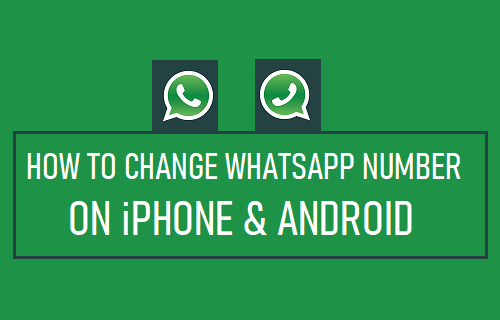
![]()