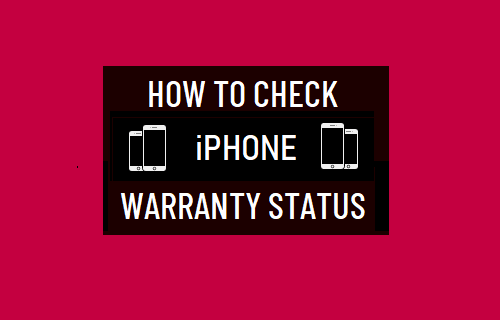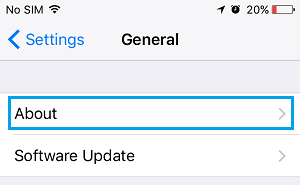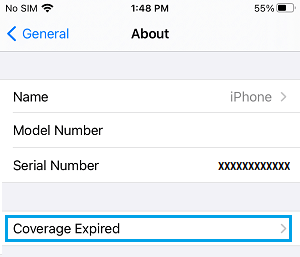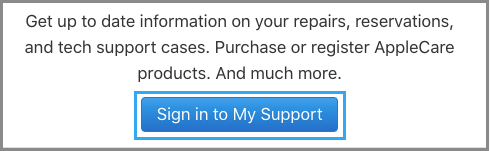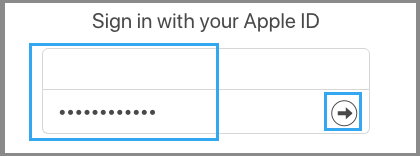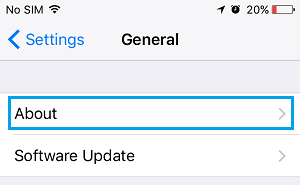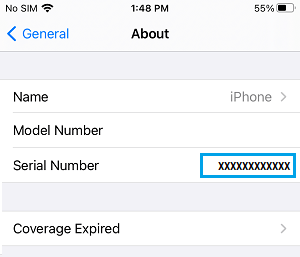Is Your iPhone Still in Warranty?
When you purchase a New iPhone from Apple or any other retailer, it is automatically backed by Apple’s 12 month Limited Warranty and 90 days of complimentary technical support. Further, Apple provides the option to extend the warranty for your device by purchasing AppleCare+ with the New iPhone or within 60 days of your purchase. AppleCare+ extends the warranty coverage to 24 months and adds 2 incidents of accidental damage protection coverage every 12 months (subject to AppleCare+ Terms and conditions). AppleCare+ provides you with 24/7 priority access to technical support, same-day service, mail-in repair, Carry-in repair and Express Replacement.
1. Check iPhone Warranty & AppleCare+ Status
The easiest way to check Warranty & AppleCare+ status of your iPhone is by going to Settings on your device. Go to Settings > General > On the next screen, tap on About.
Depending on the case, you may see Limited Warranty, Apple Care+ or Coverage Expired listed as the coverage status for your device.
Tap on the listed Coverage Status (Expired in this case) to see more details and available service options for your device.
2. Check iPhone Warranty Using Apple ID
You can also check Warranty and AppleCare+ Status of iPhone by using your Apple ID on Apple’s official support page. Go to Apple’s Official Support Page > click on Sign in to My support.
Login to My Support using your Apple ID and Password.
On the next screen, select your iPhone under ‘My Devices’ section > switch to Under Coverage section and you will see the following details. Valid Purchase Date: You will see a green check mark on this item, if the purchase date of your device is available with Apple. Telephone Technical Support: As mentioned above, every new iPhone comes with 90 days of complimentary technical support from Apple. After 90 days, this item will be marked as expired and you will see the option to purchase technical support. Repairs & Service Coverage: You will see information about whether or not your device is still Repair Warranty or Apple Care protection.
3. Check iPhone Warranty Using Serial Number
Apple maintains a dedicated support page that allows you to check the warranty status of your device using its Serial Number. Go to Settings > General > About.
On the next screen, press and hold (long-press) on the Serial Number and Copy the Serial Number of your device.
Once you know the Serial Number of your device, you can go to Apple’s Check Coverage Page > Paste the Serial Number and tap on Continue to view warranty coverage details for your device.
How to Find IMEI Number On iPhone How to Check if iPhone is Refurbished or New