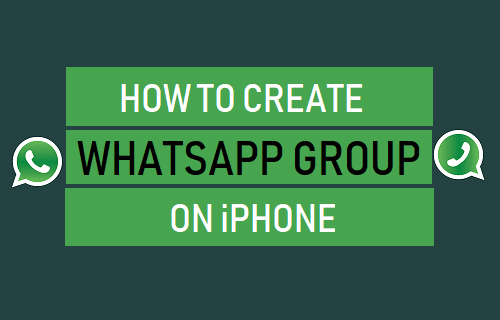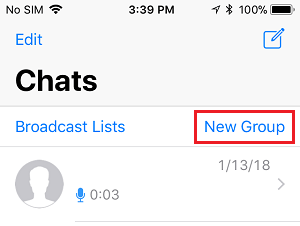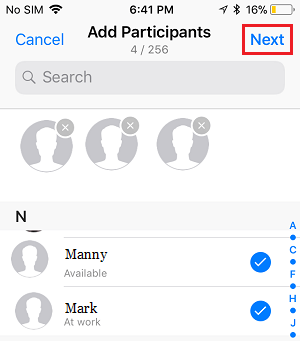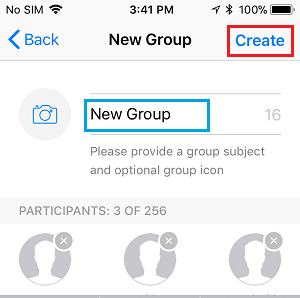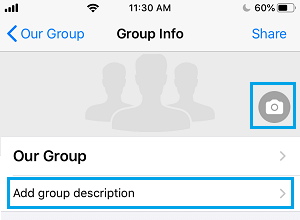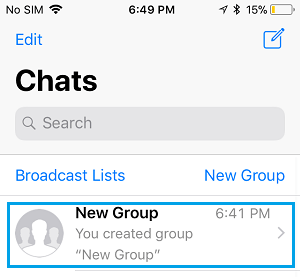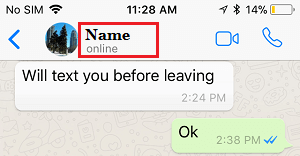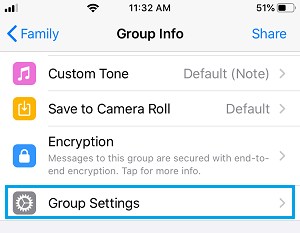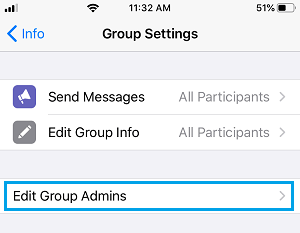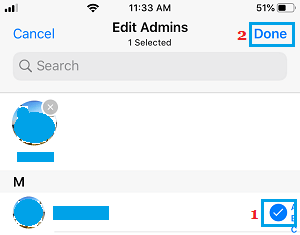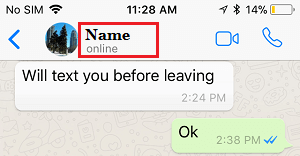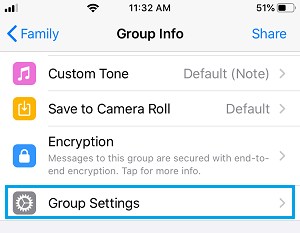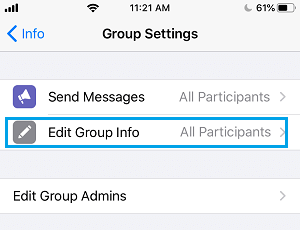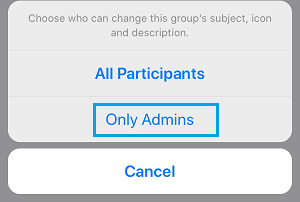Create WhatsApp Group on iPhone
As mentioned above, the Group feature in WhatsApp allows you to add family members and friends to a common Group, so that you can all share photos, videos and interesting content on the web. Apart from families and general public, WhatsApp Groups are also being widely used by businesses and various types of organizations.
1. Create WhatsApp Group on iPhone
Follow the steps below to Create WhatsApp Group on iPhone.
Open WhatsApp on your iPhone.
Make sure you are on the ‘Chats’ screen and tap on New Group option located at the top-right corner.
On the next screen, select the Participants that you want to add to this Group and tap on Next.
On ‘New Group’ screen, type a Name for your WhatsApp Group and tap on Create.
On Group Info screen, you can Add Group Photo or Logo by tapping on the Camera icon and tap on Add Group Description to add some information about your Group.
The participants that you add to WhatsApp Group will be automatically notified that you have added them to a Group in WhatsApp.
2. Add Admins to WhatsApp Group
When you create a WhatsApp Group, you will automatically become the Group Admin. However, you can designate other members as group admins by following the steps below.
Open WhatsApp on your iPhone.
On Chats screen, tap on the Group to which you want to add Admins.
On the next screen, tap on the Group Name.
On WhatsApp Group Info screen, scroll down and tap on Group Settings.
On Group Settings screen, tap on Edit Group Admins option.
On the next screen, select the member or members that you want to designate as Group Admins and tap on Done.
After this the selected Members will have Admin Privileges.
3. Allow Only Admins to Edit Group Information
Follow the steps below to allow only the Admins to change WhatsApp Group Information.
Open WhatsApp > tap on WhatsApp Group > Group Name.
On WhatsApp Group Info screen, scroll down and tap on Group Settings.
On WhatsApp Group Info screen, tap on Edit Group Info option.
On the pop-up, tap on Admins only option.
After this, only members designated as Admins will be able to change WhatsApp Group subject, Icon and description.
How to Disable WhatsApp Group Notifications on Android Phone How to Leave WhatsApp Group Without Notification