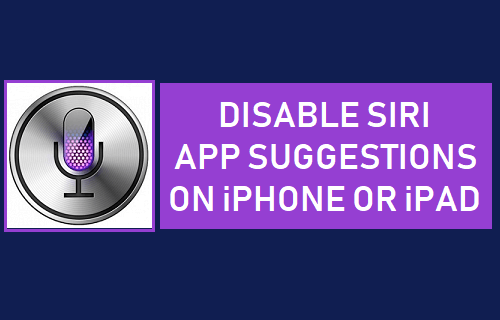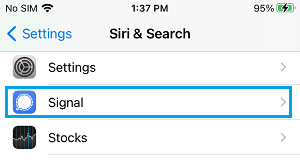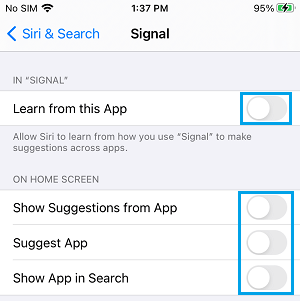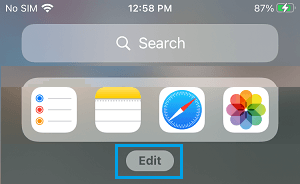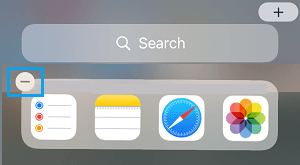Turn OFF Siri Suggestions on iPhone
As you must have noticed, Siri provides suggestions when you perform a Spotlight Search, open Apps during certain periods of the day or when you arrive at a particular destination. These suggestions are based on analysis of your daily routines and the way you have been using your device during different periods of the day and at different locations. According to Apple, the information used to process your request and provide relevant Siri suggestions remains anonymous, as it is not linked to your Apple ID. Also, Apple makes it easy to disable Siri Suggestions on Home Screen, Lock Screen, while Searching, while Sharing and you can also disable Siri activity in Apps and Widgets.
1. Completely Disable Siri Suggestions on iPhone
You can completely get rid of Siri Suggestions on iPhone by going to Settings > Siri & Search and disabling all Siri Suggestions on the next screen.
After this, you will no longer find Siri Suggestions appearing anywhere on your iPhone.
2. Turn OFF Siri Suggestions for Individual Apps
If you find Siri Suggestions useful for certain Apps (Say Maps or Photos), you can leave those Apps alone and Turn OFF Siri Suggestions for other Apps that you do not find useful. Go to Settings > Siri & Search > scroll down and select the App for which you want to disable Siri activity.
On the next screen, you can disable Siri Suggestions by moving the toggle next to each Siri Suggestion type under “ON Home Screen” section to OFF position.
Note: You can disable Learn from this App option, if you do not want Siri to analyze the way you use this particular App on your iPhone. If required, you can Turn OFF Siri Suggestions and Siri activity for other Apps on your iPhone or iPad by repeating the above steps.
3. Remove Siri Suggestions Widget
Even if you disable Siri Suggestions for Apps, you may still find Siri providing suggestions via its own Suggestions Widget on the Home Screen. Swipe Right on the Screen of your iPhone > scroll down and tap on the Edit button. This will make the Widgets wiggle with a minus icon next to them.
To remove the Siri Suggestions Widget, simply tap on the minus icon next to the Widget.
On the conformation pop-up, tap on the Remove option to get rid of Siri Suggestions Widget.
How to Disable Siri On iPhone or iPad Disable Siri When iPhone is Locked to Protect Your Privacy