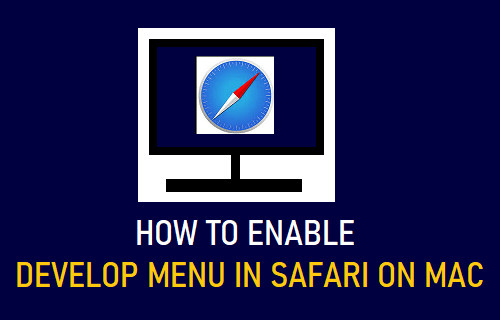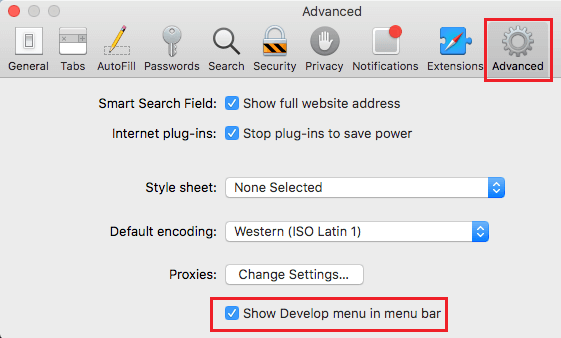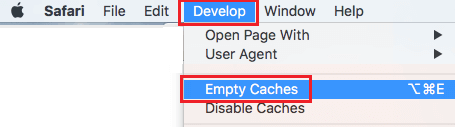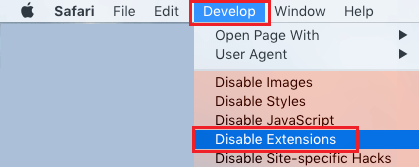Enable Develop Menu in Safari on Mac
The Develop Menu in Safari browser allows you to Clear Safari Cache, Disable Safari Extensions and provides access to a variety of other features in the Safari Browser on your Mac. As mentioned above, these additional Safari Settings can only be accessed after enabling the Develop menu in Safari browser on your MacBook. Luckily, it really easy to enable the Develop Menu in Safari browser by going to the System Preferences screen on your Mac.
1. Steps to Enable Develop Menu in Safari on Mac
Follow the steps below to Show the Develop Menu is Safari browser on Mac.
Open the Safari Browser on your Mac > select the Safari tab in top-menu bar and click on Preferences… in the drop-down menu.
On the next screen, switch to Advanced tab and select Show Develop Menu in Menu Bar option.
This will enable the Develop Menu in Safari Menu Bar on your Mac, making it easy to clear Safari Cache and access a lot of other Safari features. Once the Develop Menu is enabled, it continues to stay available in the Safari Menu bar and can be accessed at any time on your Mac.
2. How to Use Develop Menu on Mac
All that is required to use the Develop Menu to access additional Safari features is click on the Develop tab in Safari menu bar. For example, the Develop Menu can be used to clear Safari Cache and disable Safari Extensions on your Mac.
Open Safari browser on your Mac > select the Develop tab in Safari Menu bar and click on Empty Caches option in the Drop-down Menu.
To disable extensions, open Safari bowser > select the Develop tab in Safari Menu bar and select Disable Extensions option in the drop-down menu.
Similarly, you can access other features like Disable Javascript, Change browser User Agent and other features in Safari browser.
How to Clear Safari Reading List On iPhone and Mac How to Clear Safari Reading List On iPhone and Mac