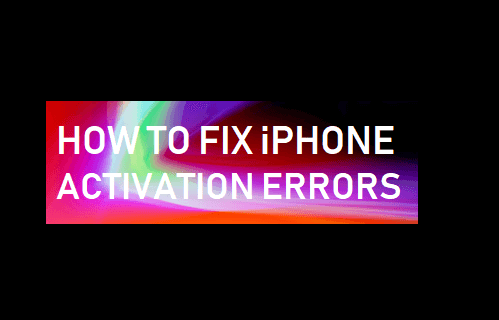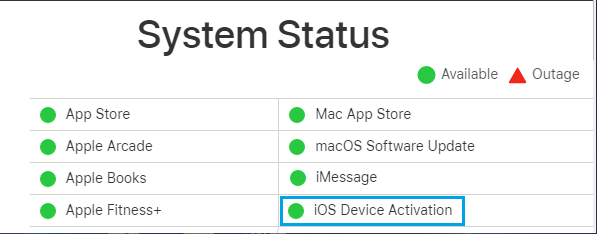iPhone Activation Errors
iPhone activation errors have reported by users, both while trying to activate a New iPhone and also while trying to activate an existing iPhone after a Factory Reset. In general, people trying to activate New and existing devices have reported facing long wait times and coming across one of the following error messages.
“iTunes was unable to verify your device” “iPhone could not be activated, the activation server is temporarily unavailable” “iPhone is not recognized and cannot be activated for service”
Going by above error messages, the problem appears to be due to Apple servers being busy, Carriers network experiencing problems or due to technical glitches on the device or the SIM Card.
1. Try to Activate Later
If you are trying to activate iPhone and get an error message reading “the activation server is temporarily unavailable”, the best course of action is to postpone the activation process. Wait for some time (30 minutes) and hope that Apple servers will be available and free of glitches when you try to activate your iPhone.
2. Check WiFi Network
Make sure iPhone is connected to WiFi Network by opening Settings > WiFi and confirm that iPhone is connected to your WiFi Network.
Also, test the WiFi Network on your Mac or another device to make sure that it is working and you are able to access the internet.
3. Check iOS Device Activation Status
The problem could be due to Apple Servers being temporarily down or going to problems. To confirm, visit Apple’s System Status page and take a look at iOS Device Activation entry.
If there is a problem, you will see an error message next to iOS Device Activation entry and the dot next to the entry will be Red and not Green.
4. Restart iPhone
Restarting iPhone can often fix problems by terminating stuck processes and minor software glitches, which might be preventing your iPhone from being activated. Go to Settings > General > scroll down and tap on Shut Down. On the next screen, use the slider to Power OFF your device.
Wait for iPhone to completely Power OFF > After 30 seconds restart your device by pressing the Power button.
5. Remove and Reinstall SIM Card
iPhone Activation problems can be caused by an improperly placed or loose SIM Card. Simply, remove the SIM Card from iPhone and Re-insert it back into your device. Note: If you are trying to switch carriers, make sure that your previous carrier has unlocked your device and it can be used with any other carrier.
6. Try to Activate iPhone on Windows PC or Mac
If you are using a Windows PC, make sure you have the latest version of iTunes installed on it and follow the steps below to Activate iPhone Using Mac or PC.
- Turn OFF iPhone and plug it into the USB Port of your Windows PC or Mac.
- Turn ON iPhone and this should automatically open iTunes on your Windows computer. If it does not, manually open iTunes on your computer. In case of Mac, click on the Finder Icon and you should find your iPhone in Finder Windows.
- Once your iPhone is detected by iTunes, it will prompt you to go through the steps to activate your device. Note: If you are connecting iPhone to iTunes for the first time, you will see a welcome screen. Click on Continue. If you had previously connected iPhone to iTunes, click on the Setup option and then click on Continue.
6. Contact Apple Care and Carrier
If you are unable to fix iPhone activation errors using above methods, it is time to contact Apple Care. They should be able to find the source of problem on your device and help you fix it. If you bought your iPhone from a carrier, try calling the carriers technical support service and ask them to help you activate your iPhone.
How to Setup and Activate iPhone Without SIM Card How to Use WhatsApp Without Phone Number or SIM Card