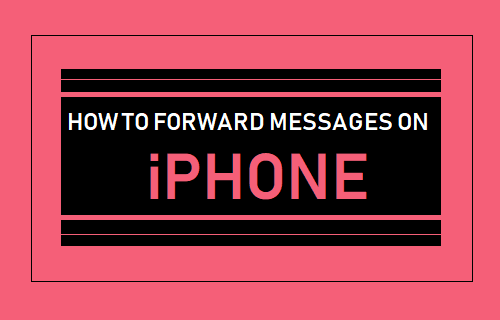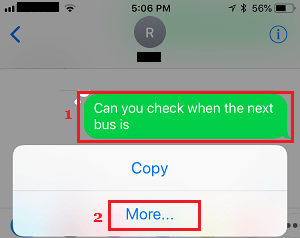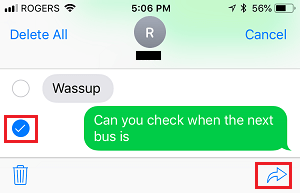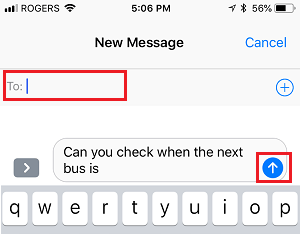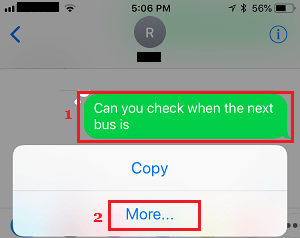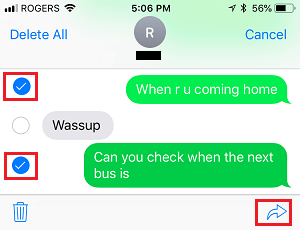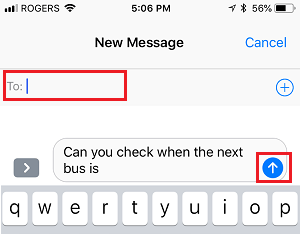Forward iMessage and SMS Text Messages on iPhone
The steps to forward Text Messages on iPhone are practically the same, both for iMessages that use Apple servers and SMS Text Messages that use the Carriers network. However, forwarding Messages on iPhone is not like forwarding an email, where both Message body and details of the original sender are included in the forwarded Message. When you forward a Message on iPhone, only the Message body is included in the forwarded message, the Name and Contact information of the original sender is not included. For example, if you forward a Message from “Jim” reading “The Sunday Meetup has been cancelled”, then only the Message (The Sunday Meetup has been cancelled) is forwarded. The forwarded Message basically appears like you wrote the Message yourself. Hence, it is important to notify the other person that you are forwarding a Message from someone else.
1. Forward Single Text Message On iPhone
Here is how you can forward a single Message on iPhone to any of your Contacts.
Open the Messages App and open the Conversation that contains the Message that you would like to forward.
On the next screen, tap and hold on the particular Message that you would like to forward and select the More… option in the pop-up that appears.
On the next screen, tap on the Forward Icon located at bottom-right corner of the screen.
You will see your selected Message on New Message screen. Tap on the To field and select the Contact or Contacts that would like to forward the Message to and tap on the Send button.
As mentioned above, only the Message body will be forwarded and the Name of the original Message sender won’t be included in the Forwarded Message.
2. Forward Multiple Text Messages on iPhone
Similarly, you can forward multiple messages within a conversation by following the steps below.
- Open Messages App and open the Conversation containing Messages that you would like to forward.
- On the next screen, tap and hold on any Message that you would like to forward and select the More option in the pop-up that appears.
3. On the next screen, select all the Messages within the Conversation that you would like to forward and tap on the Forward button located at bottom-right corner of your screen.
- On New Message screen, tap on the To field and select the Contact or Contacts that would like to forward the Messages to and tap on the Send button.
All the selected Messages will be forwarded to your Contact.
How to Forward Messages In WhatsApp How to Forward Calls On iPhone to Another Number