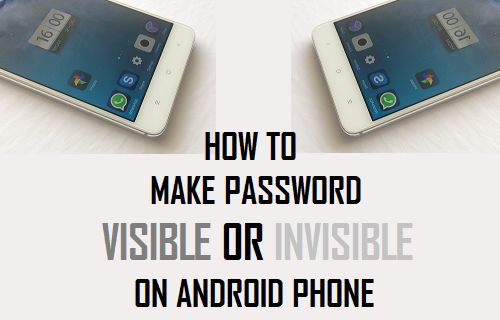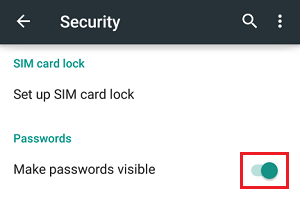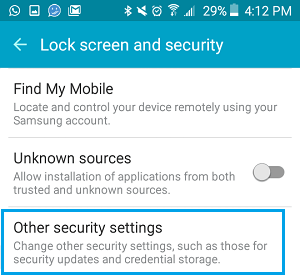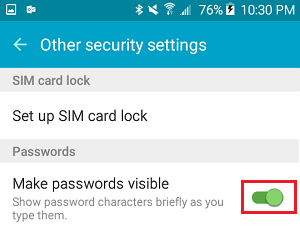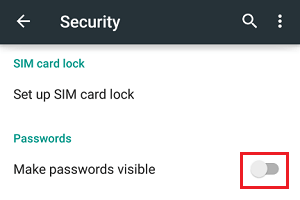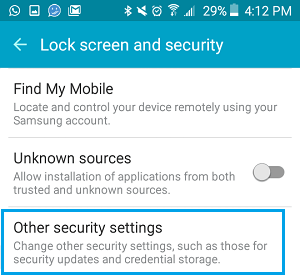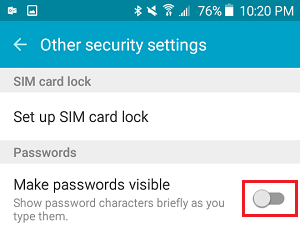Make Password Visible on Android Phone
The default option on Android Phone or Tablet is to keep the Lock Screen Password hidden, which prevents others from viewing your Password. However, it is not uncommon for users to make mistakes while typing the password, in which case you may want to see the password as you are typing it. Unhiding or making the password visible on your Android Phone can be helpful, as it allows you to see whether or not you are entering the correct Password.
Steps to Unhide Password on Android Phone
Open Settings on your Android Phone > tap on Lock Screen & Security > On the next screen, move the toggle next to Make Passwords Visible to ON position.
Note: On some Android phones Lock Screen & Security option, may appear as just Security. If you cannot see this option, tap on Other Security Settings or Advanced
On the Other Security screen, move the toggle next to Make Passwords Visible to ON position.
From now on, you will be able to see the Password as you are typing it on your Android Phone.
2. Hide Password on Android Phone
Making the Password Visible can be helpful for those who tend to forget passwords or make mistakes while typing. However, this convenience comes with a security risk, as it allows people around you to view the Password as you are typing the Lock Screen Password to unlock your device. Hence, you can follow the steps below to Hide the Password or make the Password Invisible on your Android Phone. Go to Settings > Lock Screen & Security > on the next screen, move the toggle next to Make Passwords Visible to OFF position.
If you do not see Make Passwords Visible option, tap on Other security settings or Advanced.
On the next screen, toggle off Make Passwords Visible option.
From now on, the password will be completely invisible as you type the Password in order unlock your Android Phone.
How to Password Protect WhatsApp on Android Phone or Tablet How to Share WiFi Password on Android Phone or Tablet