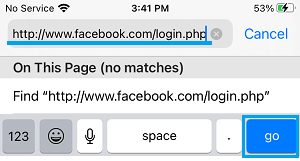Go to Facebook Desktop Version on Mobile Phone
By default, all mobile devices always open the mobile version of Facebook. This happens, both when you launch the Facebook App on your Mobile device and also if you try to open Facebook using the web browser installed on your Mobile Phone. When you try to open Facebook by typing www.facebook.com in Google Chrome or Safari browser, Facebook will automatically detect that you are using a Mobile device (Phone or Tablet) and it will redirect you to the Mobile version of Facebook. As mentioned above, the mobile version of Facebook is a stripped down version of Full Facebook Website that is only available on Laptop and Desktop Devices. If you want to access the full functionality and features of Facebook, you can either visit Facebook on your computer or use workarounds as provided below to open Facebook Desktop Version on your Mobile Device.
1. Open Facebook Desktop Site on Android Phone or Tablet
Open Chrome browser > type Facebook.com in the search bar and hit the Go button. This will still take you to the mobile version of Facebook (m.facebook.com).
Once you land on the mobile version of Facebook, tap on 3-dots icon located at top-right corner and select Desktop Site option in the drop-down menu.
This will immediately take you to Facebook Login Page on the desktop version of Facebook (facebook.com).
As you can notice, the desktop version of Facebook appears small and hard to read. To fix this, switch your Android Phone to Landscape mode and you will be able to get a better view of the website.
2. Open Facebook Desktop Site on iPhone and iPad
The Safari browser on iPhone and iPad provides the option to request the desktop version of any website. Open Safari browser > type www.Facebook.com in the search bar and tap on the Go button. This will still take you to the mobile version of Facebook (m.facebook.com).
Once you land on Facebook mobile site, tap on the AA icon in Search bar and select Request Desktop Website option in the drop-down menu.
This will take you to the desktop version of Facebook, which will appear minimized and hard to read.
You can easily fix this issue by switching your iPhone to Landscape mode, which should provide a reasonably good view of the Desktop version of Facebook on your mobile device.
3. Switch Facebook Mobile to Desktop Version on iPhone & Android
If you are already on Facebook (via Facebook App), you should be able to go to Desktop version of Facebook by typing the exact URL of Facebook Desktop Login page in Facebook search. Open the Facebook App on your Mobile device and this will take you to the mobile version Facebook (m.facebook.com). Once you are on Facebook, tap on the Search icon located at top-right corner.
On the next screen, type https://www.facebook.com/login.php in the search bar and tap on the Go button.
This should take you to the Full Desktop Version of Facebook on your Mobile device (Phone or Tablet).
How to Stop Facebook From Accessing Photos on Android Phone How To Find if Someone Has Blocked You on Facebook
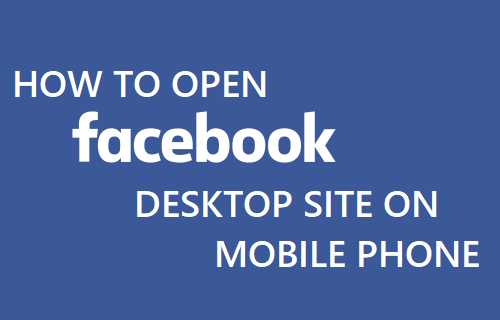
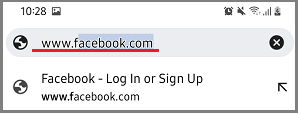

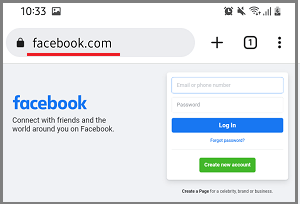
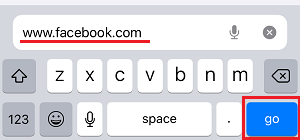
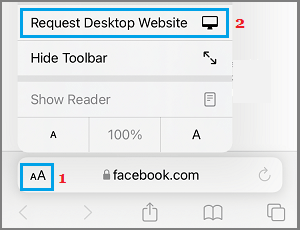
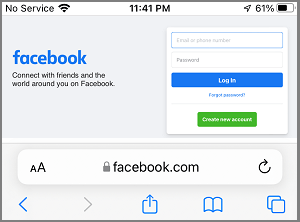
![]()