Recover Deleted Photos on iPhone or iPad
Photos on iPhone can get accidentally deleted by human errors and also due to software bugs, errors and unexplained glitches. Luckily, the chances of recovering deleted Photos on iPhone or iPad are greater if you had deleted them within the last 30 days. If the Photos were deleted a while ago (more than 30 days) or got permanently deleted, you will only be able to recover them by Restoring your iPhone using an iTunes or iCloud Backup.
1. Recover Accidentally Deleted Photo on iPhone or iPad
When you accidentally delete Photos on iPhone, the deleted photos are first moved to Recently Deleted Folder, before they are permanently deleted from your device.
Open Photos App on your iPhone and tap on the Albums tab in bottom menu.
On Albums screen, scroll down to “Other Albums” and tap on Recently Deleted.
Once you are in Recently Deleted Photos, tap on the Select option located in the top right-corner.
Next, select the Photos that you want to Recover by tapping on them and tap on Recover option in the bottom menu.
All the selected Photos will be recovered and moved back to Photo Album from which they were originally deleted.
2. Recover Permanently Deleted Photos on iPhone Using iCloud
If you had enabled iCloud Backups, you should be able to Recover Deleted Photos by using an iCloud Backup containing Photos to Restore your iPhone.
Open Settings > navigate to General > Reset and tap on Erase All Content and Settings option.
On the confirmation pop-up, tap on Erase iPhone to confirm.
Wait for all the Data to be erased. During this period, you will see your iPhone restarting multiple times.
After the data is erased, you will see your iPhone starting with the Welcome or Hello screen.
Simply, follow the onscreen instructions, until you reach “Apps & Data” screen.
On Apps & Data screen, tap on Restore from iCloud Backup option.
If prompted, enter your Apple ID and password to login to your iCloud Account. 7. On the next screen, select the iCloud Backup that you want to use to Restore iPhone.
After iPhone is restored, you should be able to find all the Deleted Photos back on your device.
3. Recover Permanently Deleted iPhone Photos Using iTunes
If you have a Backup of iPhone on computer, you can Recover Permanently Deleted iPhone photos by Restoring Photos using this Backup (Containing Photos).
Plug iPhone to your Computer using its supplied cable.
Open iTunes (if you are using Windows PC) and open the Finder if you are using a Mac.
Once you are in iTunes, click on the Phone icon as it appears on the screen of your computer.
On the next screen, select the Summary tab in left pane. In the right-pane, scroll down and click on Restore Backup button, located under “Backups” section.
On the pop-up, select the iPhone backup that you want to use and click on the Restore button.
Once iPhone is restored, open Photos App and you should find all the deleted Photos back on your device. Note: You need to Turn off Find my iPhone in order to restore your iPhone from an existing iTunes backup.
How to Manage and Free Up iCloud Storage Space How to Enable and Use iCloud Drive on iPhone

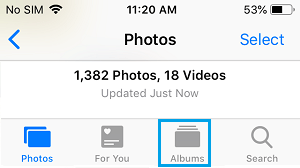
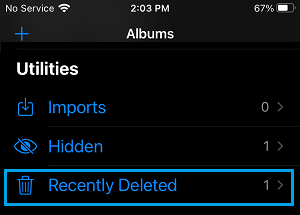
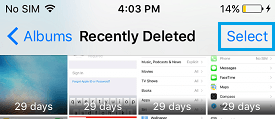
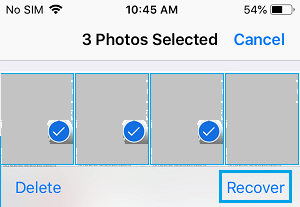
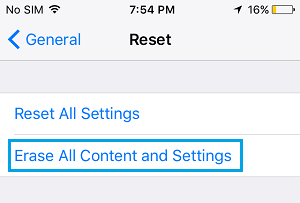
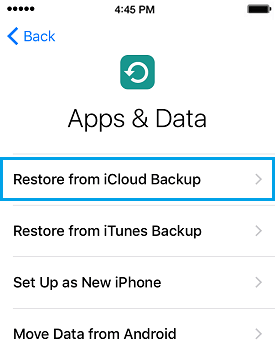

![]()

