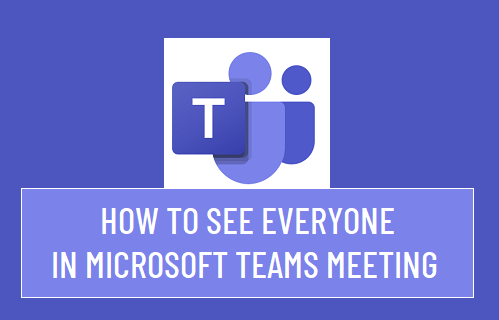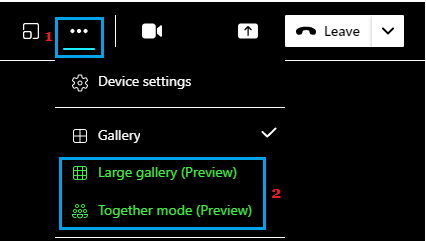See All Participants in Microsoft Teams Meeting
By default, Microsoft Teams displays meeting participants using 3 by 3 grid. This default setting is good enough for meetings involving under 10 people. If more people are attending a meeting, you will have to change the screen layout and switch to Large Gallery Mode or select the Together Mode. In Large Gallery Mode, Microsoft Teams uses 7 by 7 grid, which allows you to see up to 49 participants on the screen of your computer.
How to Change Screen Layout in Microsoft Teams
All that is required to change the screen layout during a Microsoft Teams meeting is to click on three-dots menu icon and select Large Gallery or Together Mode.
When you switch to Large Gallery Mode, MS Teams will automatically re-arrange the grids, depending on the number of people currently present in the meeting. As more people join the meeting, you will see the grid automatically changing as required to accommodate more participants. Large Gallery: As mentioned above, this should allow you to see up to 49 participants on the screen of your computer. To see more participants, you can switch to the second, third and the next available screens. Together Mode: This mode in MS Teams uses AI segmentation technology to digitally place participants in a shared background, making it feel as if you are sitting with All Participants in the same room. In case you are wondering, the maximum number of people or participants that can attend a Microsoft Teams Meeting is 250 and you can view them all by switching to Large Gallery View and going through 6 screens.
Stop Microsoft Teams Starting Automatically in Windows 10 How to Stop Skype From Running in Background in Windows 10