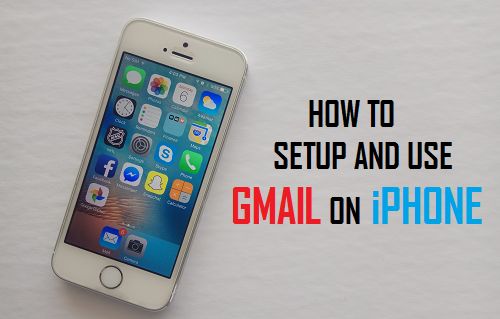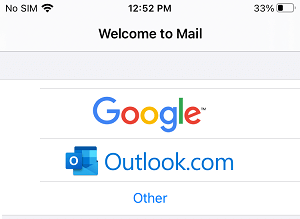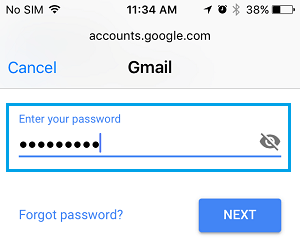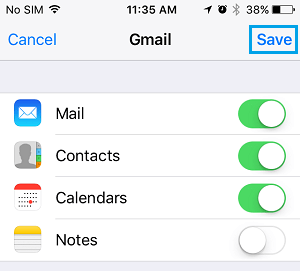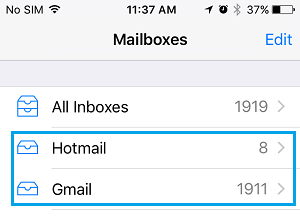Use Gmail on iPhone
There are basically two different ways to use Gmail on iPhone. The first method is to add your Gmail Account to iPhone Mail App and the second method is to use the Gmail App. Adding Gmail Account to the Mail App on iPhone allows you to send & receive emails from within the Mail App using your Gmail Account, without the need to Login to your Gmail Account. Using the Gmail App brings the familiar Gmail Desktop interface to iPhone and provides benefits like New Message Notifications, Grouped Messages, ability to use multiple Accounts and more.
1. Add Gmail Account to Mail App
As mentioned above, adding Gmail Account to iPhone Mail App allows you to send and recieve emails on iPhone using your Gmail Account.
- Open the Mail App on your iPhone and select Google as your Email service provider.
If you are already using the Mail App, tap on Add Account and select Gmail on the next screen. 2. On the pop-up, tap on Continue to allow the Mail App to use your Gmail Account to sign-in. 3. On the next screen, enter your Gmail Account User Name, Password and tap on Next.
- On Gmail screen, move the toggle next to Mail & Contacts to ON position.
Note: You can also toggle Calendars and Notes, if you want these items to Sync to your Gmail Account. 5. On the pop-up, select Keep on My iPhone option and tap on Save. Note: If you have enabled 2-factor authentication for Gmail, you will have to go through another screen. After adding Gmail Account, open the Mail App on your iPhone and you will find all your Gmail Messages in the Mailbox in Gmail Folder.
2. Use Gmail App on iPhone
Another way to use Gmail on iPhone is to download & Install the Gmail App on your device from the App Store.
- Open the App Store on your iPhone > Download and Install the Gmail App on your device.
- Once the App is installed, open Gmail App > On the next screen, enter your Gmail ID and Password to Sign-in to your Gmail Account. Once you are logged-in to your Gmail Account, you will see the familiar Gmail interface that you are used to seeing on the desktop version of Gmail. Note: Gmail App pulls all your settings and information from your regular Gmail Account online.
How to Create Contact Groups in Gmail How to Transfer Emails From One Gmail Account to Another