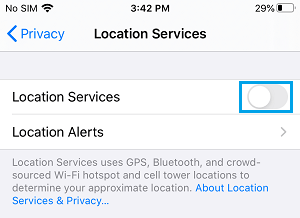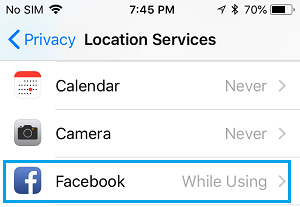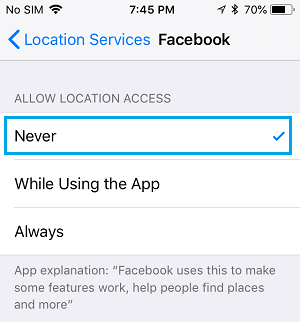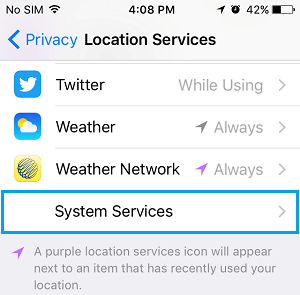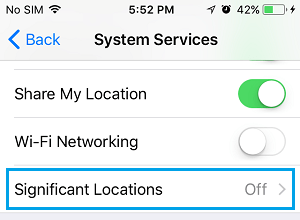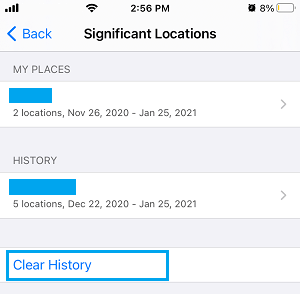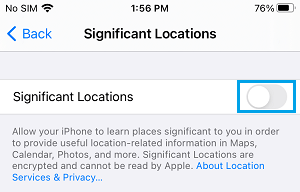Disable Location Tracking on iPhone or iPad
The Location Tracking feature on iPhone makes use of GPS, Bluetooth, Wi-Fi and Cellular Service to track your location and makes this information available to Apps installed on your device. While this feature can be useful for services like Maps, Weather and Find My iPhone, it can also be used by unknown and unwanted Apps, solely for the purpose of selling this information to third-parties. In addition to Apps, iPhone also keeps a record of places that you visit, in order to provide you with personalized services like Predictive Traffic Routing, Memories in Photos App, Calendar events and others. Fortunately, Apple requires the App makers to seek User Permission before tracking their location and also provides the option to prevent iPhone from tracking your location.
1. Prevent All Apps from Tracking your Location on iPhone
While it is easy to Disable Location Tracking by All Apps on iPhone, you need to be aware that certain Apps have a legitimate need to access your Location Information. For example, Apps like Google Maps, Apple Maps and Weather related Apps won’t be able to provide you with accurate readings, if Location Tracking is disabled on your device. Also, you won’t be able to use Apple’s Find My iPhone service or Share your Location in Messages, Google Maps and other Apps with your family and friends. If you want to, you can completely disable location tracking on iPhone by going to Settings > Privacy > Location Services and moving the toggle next to Location Services to OFF position.
This will totally prevent All Apps on your device from accessing your Location Data.
2. Prevent Specific Apps from Tracking your Location on iPhone
If you are like most users, you may want to keep Location Tracking enabled on your device and only prevent unwanted Apps from accessing your Location Data. Go to Settings > Privacy > Location Services > select the App for which you want to disable location tracking.
On the next screen, select the Never option to prevent this particular App from tracking your location.
Note: You can select While Using the App, if you believe that a certain App can have access to your location data while you are using it.
3. Prevent iPhone from Tracking your Location
As mentioned above, iPhone also keeps track of places that you visit and uses this information to provide you with location specific suggestions in Calendar, Photos and other Apps. According to Apple, this data is protected with strong end-to-end encryption and cannot be read by anyone. At any time, you can prevent iPhone from tracking your location by going to Settings > Privacy > Location Services > System Services.
On the next screen, scroll all the way down and tap on Significant Locations.
On Significant Locations screen, scroll down and tap on Clear History to remove your Location Data from iPhone.
After clearing your existing Location Data, scroll up on the same screen and move the toggle next to Significant Locations to OFF position.
Once Significant Locations is disabled, you will no longer find your device collecting information about places that you visit.
How to Remove Location Data From Photos On iPhone How to Prevent Apps From Being Deleted on iPhone or iPad
![]()