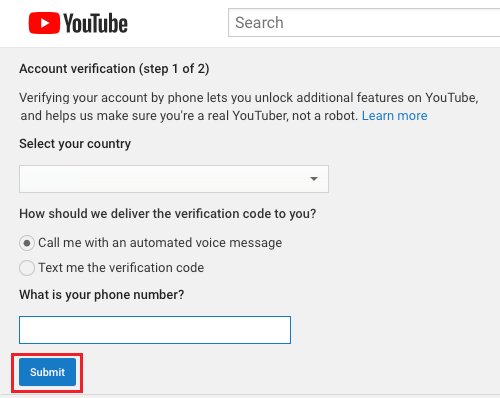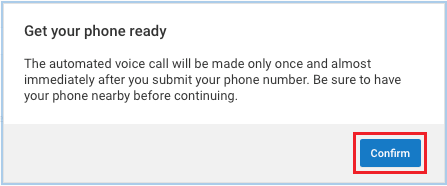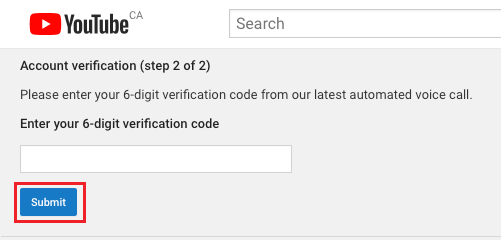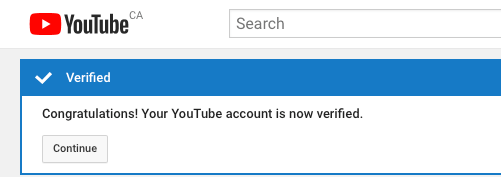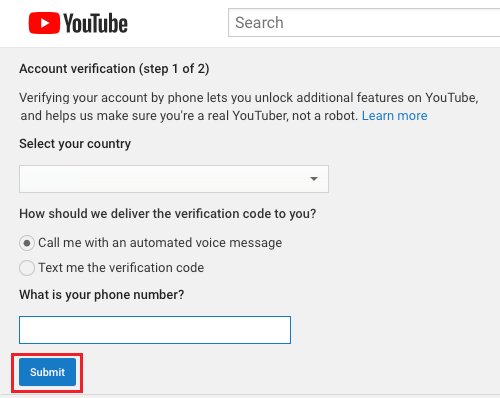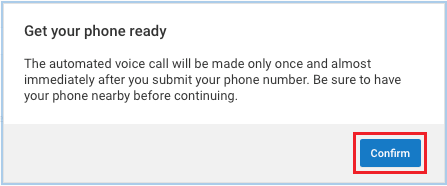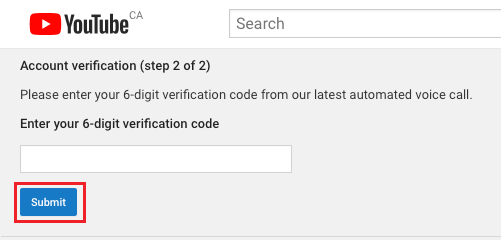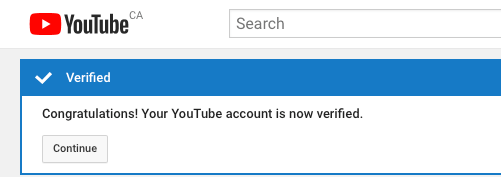Verify YouTube Account Without Phone Number
According to YouTube, the phone verification method for YouTube Accounts is designed to protect YouTube community from spam and abuse. While this is a valid reason, there are users who do not like the idea of using their personal phone numbers to verify online accounts. Hence, we are providing below 2 different methods to verify your YouTube Account.
1. Use TextNow to Verify YouTube Account
TextNow is a free messaging app which provides you with a unique phone number, which can be used to make calls, send text messages and verify online accounts, instead of using your personal phone number.
- Download the TextNow App from the Google Play Store or from the Apple App Store.
- Once TextNow is downloaded, open the App and follow the instructions to complete the setup process.
- Once the app is setup, tap on the 3-line menu icon and note down your free phone number
Now that you have received your TextNow Phone number, you can follow the next steps below to verify your YouTube Account using your TextNow Phone number. 4. Visit youtube.com/verify and Sign into your YouTube account 5. On the next screen, select your Country, select Call me with an automated voice message option, enter the TextNow phone number and click on Submit.
6. Click on Confirm on the pop-up
- Now, open TextNow app on your phone and answer the incoming call from YouTube. Note down the verification code that you will hear in the call from YouTube. 8. Come back to the YouTube Account Verification page, enter the 6-digit verification code and click on Submit.
You should see a confirmation message saying that “Your YouTube account is now verified”.
2. Use Textfree to Verify YouTube Account
Textfree is another free app which provides its users with free US and Canadian phone numbers which can be used to make free calls, send free text messages and verify online accounts.
- Download Textfree App from the Google Play Store or from the Apple App Store.
- Open the App and follow the instructions to complete the setup process.
- Once the app is setup, note down your free phone number as provided by Textfree 4. Visit youtube.com/verify and Sign-in to your YouTube account 5. On the next screen, select your Country, select Call me with an automated voice message option, enter the Textfree phone number and click on Submit.
6. Click on Confirm on the pop-up
- Now, open Textfree app on your phone and answer the incoming call from YouTube. Note down the verification code that you will hear in the call from YouTube. 8. Come back to YouTube Account Verification page, enter the 6-digit verification code and click on Submit.
You will see a confirmation message saying that “Your YouTube account is now verified”.
How to Add Thumbnails to YouTube Videos How to Change YouTube Profile Picture How to Stop YouTube Videos From Buffering and Lagging
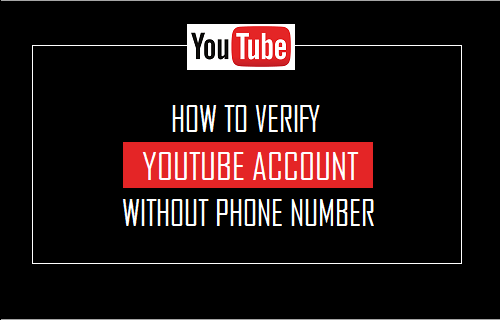
![]()