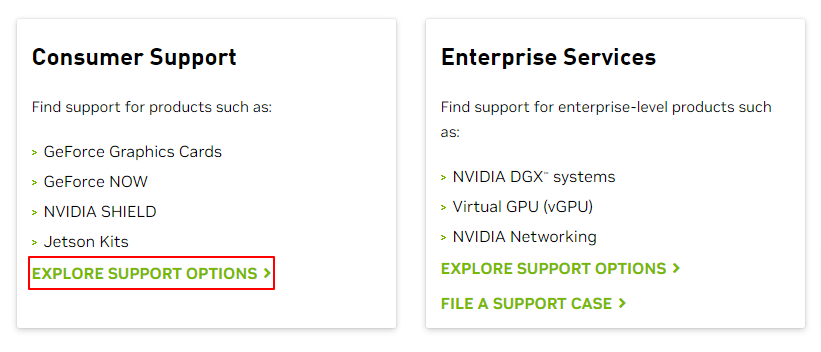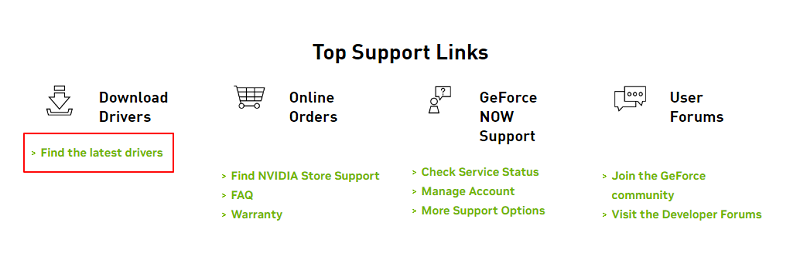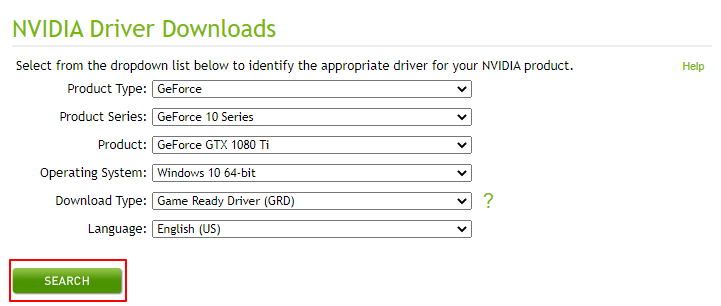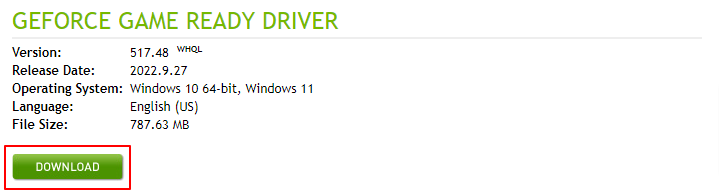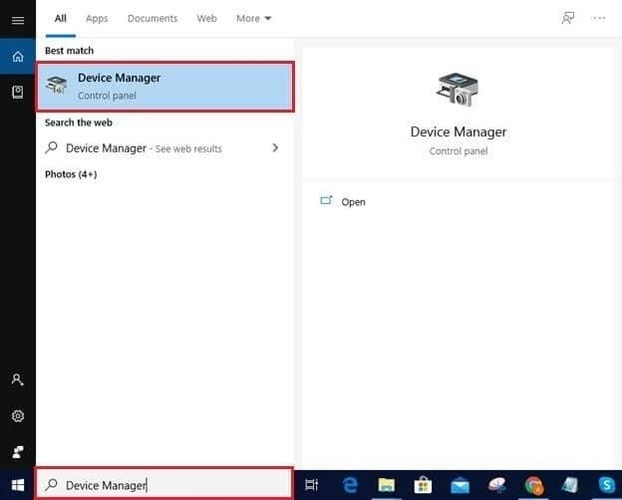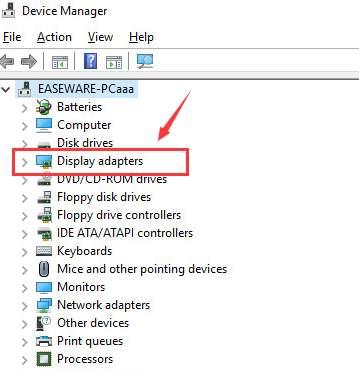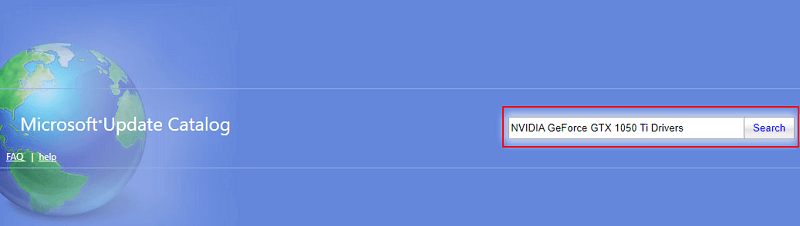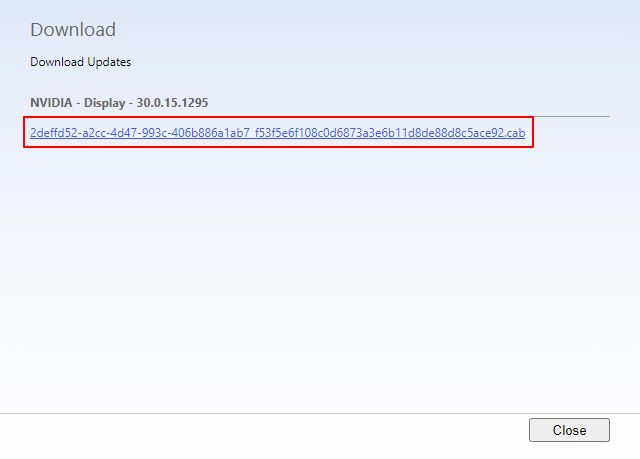NVIDIA GeForce GTX 1050 Ti is among the favorite graphic cards of gaming enthusiasts for its advanced architecture. However, despite the best-in-class features, the graphics card may make you bump into problems, such as an annoying blue screen, low FPS, laggy display, etc., if there is no GTX 1050 Ti driver. The NVIDIA GeForce GTX 1050 Ti driver is the link that connects your graphics card to the computer. Without the driver, the PC cannot correctly interpret and execute your instructions. Hence, this write-up guides you through different methods to download and install the updated GTX 1050 Ti drivers on Windows 10/11. Let us proceed to them without delaying any further. If you are short on time and cannot go through all the methods listed in this article, you may directly try the most recommended method. You may download, install, and update the needed driver automatically with just a click using Bit Driver Updater. In addition to updating drivers instantly, the Bit Driver Updater software offers many outstanding features, such as driver backup and restore. You may use the following download link to experience this wonderful tool to get the required drivers and elevate your computer’s performance.
How to Download and Install the GTX 1050 Ti Driver Update
You may follow the methods given below to download the NVIDIA GeForce GTX 1050 Ti drivers, install, and update them.
Method 1: Download the NVIDIA GeForce GTX 1050 Ti driver update via NVIDIA’s website
NVIDIA’s official website is one of the most reliable locations to find all the driver updates you require. Below is what you need to do download and install the updated NVIDIA GeForce GTX 1050 Ti drivers from there.
Navigate to the official NVIDIA website from here.Choose Support from the top menu bar.Under Consumer Support, explore support options. Select the option to Find the latest drivers. Select GeForce as the Product Type.Choose GeForce 10 series as the Product Series.Pick your Product, i.e., GeForce GTX 1050. Select the operating system your computer runs.Choose the Driver Type you wish to download.
Note: Game Ready Driver (GRD) is the best for gamers who prioritize launch day support for the latest games, DLCs, and patches. Whereas the Studio Driver is the perfect choice for content creators prioritizing stability and creative workflow quality for animation, video editing, graphic design, live streaming, and photography.
Select your preferred Language. Click Search to find the driver for NVIDIA GTX 1050 Ti graphics card.Download the available driver file.Click two times on the driver file you just downloaded and follow the instructions appearing on your screen to install the NVIDIA 1050 Ti driver for Windows 10/11.
Also Read: Nvidia GeForce GTX 960 Driver
Method 2: Take the assistance of Device Manager to get the NVIDIA GeForce GTX 1050 Ti driver
Windows has a utility named Device Manager to execute all driver-related functions. You may use this tool to download the newly released NVIDIA GeForce GTX 1050 Ti drivers for Windows 11/10. Below is the detailed process to do it.
Use the search function of your computer to find and open the Device Manager utility.Choose Display adapters to view them.Right-click your NVIDIA GeForce GTX 1050 Ti graphics card and Update driver. Search automatically for updated driver software. Users with Windows 11 need to Search automatically for drivers. Let the driver download and installation complete.After performing all the above steps, reboot your device.
Also Read: NVIDIA GeForce GO 7300 Drivers
Method 3: Get your OS updated
Updating the OS is another method you may try to download the NVIDIA GeForce GTX 1050 Ti driver, install, and update it. However, we cannot guarantee the success of this method in downloading the latest driver. The driver may sometimes be unavailable if it is released extremely recently. Still, you may follow the steps given below to test your luck.
Search Settings and open them.Select the option to launch the Update & Security settings.Check for updates. Download the recommended update and install it.After the above process is finished, reboot your system.
Also Read: Nvidia GeForce GTX 960 Driver
Method 4: Download the NVIDIA GeForce GTX 1050 Ti driver from the Microsoft Update Catalog
Microsoft has its Update Catalog to help users download the latest drivers and install them. The following are the steps to download and install the GeForce GTX 1050 Ti drivers for Windows 10/11.
Head to the Update Catalog from Microsoft.Search NVIDIA GeForce GTX 1050 Ti drivers. Download the driver file you require on your computer.Click on the on-screen link to proceed further.Click twice on the file that gets downloaded on your device and comply with the on-screen instructions to complete the NVIDIA GTX 1050 Ti driver’s installation.
Also Read: Download and Update GeForce RTX 3060 Ti Driver
Method 5: Download the NVIDIA GTX 1050 Ti driver update automatically (Recommended)
Until now, we looked at all the manual ways you may try to download and install the updated NVIDIA GeForce GTX 1050 Ti drivers for Windows 11/10. If like many other users, you also find them complicated and time-consuming, we have got something for you. You may download and install all the required drivers without any hassles using a dedicated driver updater, for example, Bit Driver Updater. We like the Bit Driver Updater software for its hassle-free automatic driver updates and other incredible features. This software comes with a lot of useful options, like driver backups and restoration, driver download speed acceleration, scheduling of scans, and much more. You may experience this program using the link shared below.
A couple of seconds after downloading the software from the above link and installing it, all out-of-date drivers become visible on your screen. You may click on the option to Update All in a blink of an eye. If updating the NVIDIA GeForce GTX 1050 Ti driver is the only thing you wish to do, you may pick the Update Now tool. However, experts point out that updating all drivers is beneficial for the computer’s performance. Also Read: GeForce RTX 3070 Ti Driver
NVIDIA GeForce GTX 1050 Ti driver downloaded and updated
This article shared how to download, install, and update the NVIDIA GeForce GTX 1050 Ti drivers for Windows 10/11. You may follow any method that seems convenient from the above guide. However, to save time and effort from trying all the methods and updating the drivers hassle-freely, we recommend using Bit Driver Updater. In case you have any confusion about this article or want to suggest something, you may use the comments section to contact us.