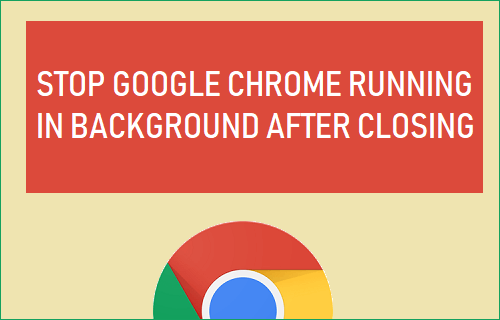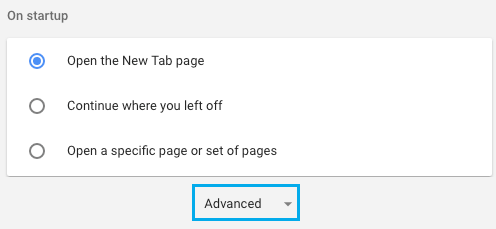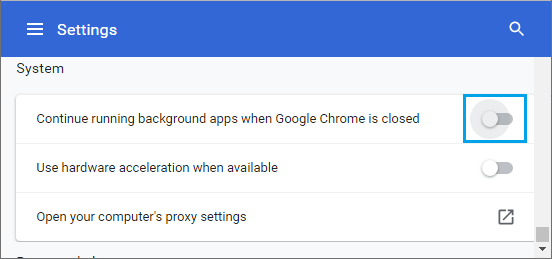Google Chrome Running in Background After Closing
The earlier versions of Chrome browser used to provide an indication of being active in the background by displaying a persistent Chrome Icon in System Tray, located at the bottom-right corner of desktop. This made it easy for users to stop Chrome from running in background by right-clicking on Chrome Icon in the System Tray and selecting the Exit option in the contextual menu. However, the new version of Chrome browser does not provide any indication of being active in the background. In the current version, the only way to check whether Chrome is running in background on your Mac or Windows PC is to check the browser settings on your computer.
Why Chrome Runs in Background After Closing?
Whether or not Chrome remains active in background (after closing the browser window), depends on the type of Apps and Chrome browser extensions installed on your computer. Some Apps and extensions have an in-built tendency to remain active in background, in order to keep their information updated and deliver notifications. Such Apps seek permission from the browser to continue running in background and Google Chrome provides this permission for most Apps and extensions downloaded from the Chrome store. However, it is entirely possible to prevent the Chrome browser from being active in background after closing and consuming resources on your computer.
Stop Google Chrome Running in Background After Closing
Follow the steps below to prevent Chrome browser from being active in background after closing on your computer.
Open Chrome browser > click on 3-dots menu icon and select Settings in the drop-down menu.
On the Settings screen, scroll down and click on Advanced.
In Advanced settings, Scroll down to ‘System’ section and disable Continue running background apps when Google Chrome is closed option by moving the toggle to OFF position.
Close the browser window and re-launch Chrome browser on your computer. After this, you will no longer find Google Chrome remaining active on your computer, after the browser window is closed.
Enable Chrome Running in Background on Computer
At any time, you can enable the option to allow Chrome browser to run Apps in the background by going to Chrome Settings > Advanced Then scroll down to ‘System’ section and enable Continue running background apps when Google Chrome is closed option by moving the toggle to ON position.
How to Clear Cache in Google Chrome Browser How to Fix Aw, Snap! Error in Chrome Browser