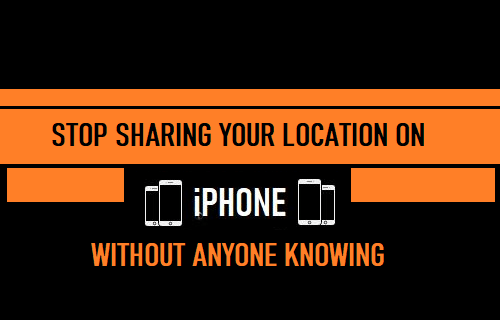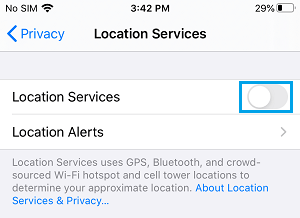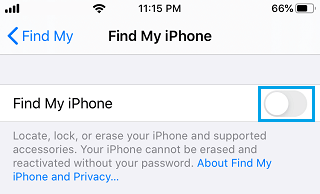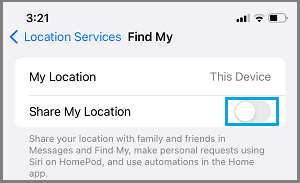Stop Sharing Your Location On iPhone Without Anyone Knowing
The Location tracking feature on iPhone is used by Apps and services like Apple Maps, Google Maps, Find My iPhone, Share My Location, other services and Apps. If required for Privacy or any other reason, you can stop sharing your location with others on iPhone using different methods as provided below.
1. Enable Airplane Mode
The easiest way to Stop Sharing your Location on iPhone without anyone knowing is to Enable Airplane Mode on your device. Go to Settings and move the toggle next to Airplane Mode to ON position.
Airplane Mode disconnects iPhone from WiFi, Cellular and Bluetooth networks, which totally prevents anyone from tracking your location. However, the disadvantage of this method is that you won’t be able to make/recieve calls and send messages from your device.
2. Disable Location Services
Disabling the Location Services feature on iPhone is another way to stop sharing your location with others. Go to Settings > Privacy > Location Services > move the toggle next to Location Services to OFF position.
The disadvantage of this method is that you won’t be able to use Apple Maps, Google Maps and other Apps that make use of your Location data on iPhone.
3. Turn OFF Find My iPhone
If you switch OFF Find My iPhone service on iPhone, other people won’t be able to track your location. Go to Settings > Find My > Find My iPhone > move the toggle next to Find My iPhone to OFF position.
The disadvantage of this method is that you won’t be able to trace the location of your iPhone, if you happen to lose it.
4. Disable Share My Location
If you have a newer model of iPhone, you can Stop Sharing your Location without anyone knowing or finding out by disabling Share My Location feature on your iPhone. Go to Settings > Privacy > Location Services > Share My Location > On the next screen, move the toggle next to Share My Location to OFF position.
When you disable Share My Location, iPhone won’t be sending notification to your Contacts.
5. Change Your Device Location
iPhone also provides the option to share your location using another iOS device. If you have an iPad, you can set your location to iPad, which prevents others from tracking the location of iPhone that you are carrying with you. Go to Settings > Apple ID Name > Find My > make sure Share My Location is switched ON and tap on Use This iPad as My Location. Now your Location will depends on wherever your iPad is located.
How to Stop Apps from Tracking Your Location On iPhone How to Remove Location Data From Photos On iPhone