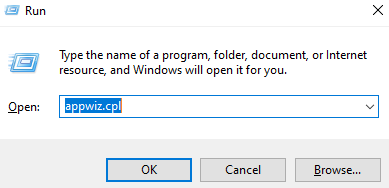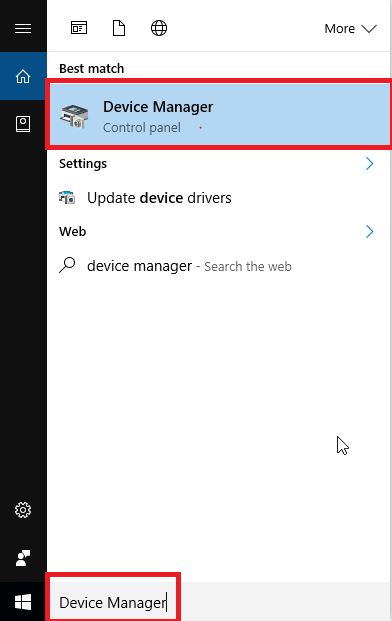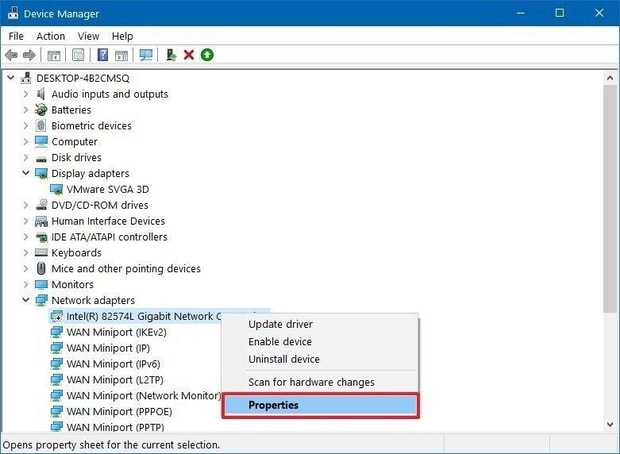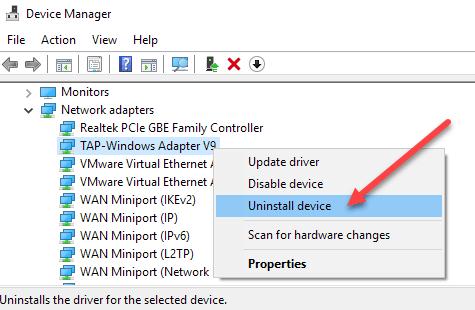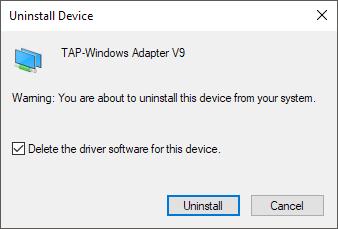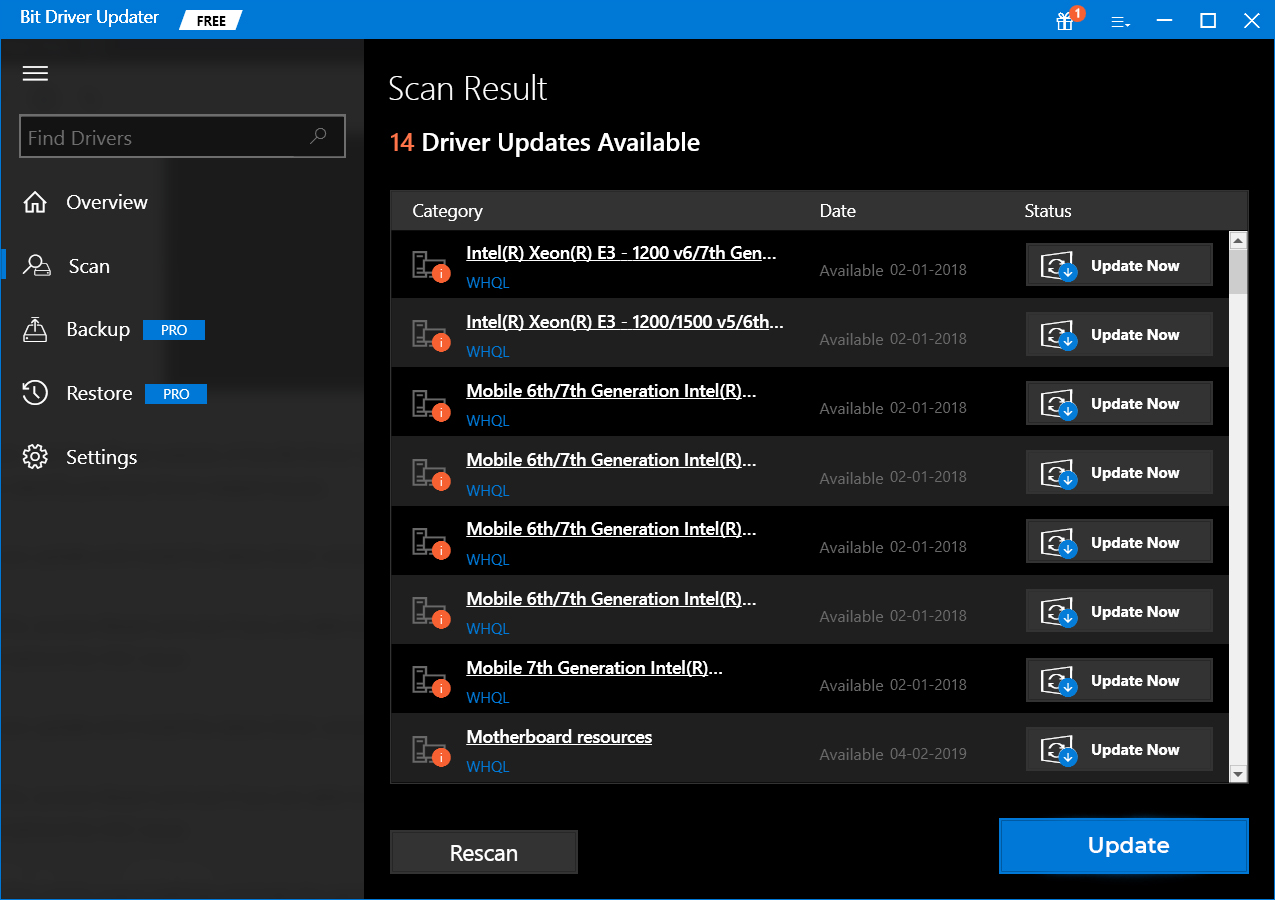Browsing through the internet is a part of our daily chores. As we are prospering, our dependency on gadgets has proliferated significantly. In a lifestyle so technologically oriented, life without the internet is unimaginable. Although with comfort comes some hindrances. The internet that has made our lives slouchy has also created troubles that can be maddening. The most common of them all which keeps happening is, ‘the default gateway is not available Windows 10’. Since this issue arises out of internet connection errors; it can be resolved in a few simple steps which are discussed below.
Solutions to Fix the Default Gateway is Not Available on Windows 10
The error default gateway not available is bound to be addressed properly and timely as it indirectly affects our daily routine and makes life cumbersome. Given below are some tips that will certainly help you in fixing the issue.
1. Change the Channel of Wireless Router
The first thing you should do is to change the channel of your wireless router. Sometimes, the channel can also create a problem in the proper functioning of your device. You can go through your wireless router’s manual in order to find instructions to change the channel value. By changing the channel value you can fix the default gateway not available error on Windows 10 quite easily.
2. Temporarily Uninstall Antivirus Programs
In the majority of the cases, the real culprit behind the problem is the McAfee security program. The program installed in your device restricts even general operations to take place which in turn causes huge trouble to the users. Improper internet connection is one of them which can cause the default gateway is not available error. However, this problem can be solved by uninstalling the program by following the given below steps:
Press the Windows logo key and R simultaneously.Type appwiz.cpl in the Run dialog box and then press Enter.
Click on McAfee antivirus software and then choose the Uninstall option.Restart the computer to complete the process.
Once you have restarted the device, then you are all good to go. Enjoy your internet services without any difficulties. Also Read: Minecraft LAN Not Working Issue on Windows 10 [Fixed]
3. Change the Power Management Setting of Network Adapter
By altering power management settings for your network adapter you can ascertain the reasons why you can’t connect to default gateway and then can resolve the issue accordingly. To change the settings you can follow the given steps:
Search ‘Device Manager’ in the search box which is right next to the start icon.Then, click on the Best match result.
As it opens, find your Network Adapter and right-click on it.A menu will open and further select ‘Properties’.
Remove the checkmark from ‘Allow the computer to turn off this device to save power’ in the Power Management Tab.Don’t forget to choose OK to save the changes made.
After changing the power management settings, if you’re still getting an error message stating that the default gateway is not available on Windows 10, move on to the next solution. Also Read: 15 Best PC Optimizer Software For Windows 10, 8, 7 In 2021
4. Check Wireless Router’s Frequency
Another reason why the default gateway is not available keeps happening in your computer can be the frequency of your wireless router. Have you checked it yet? Is it around 5 GHz? If yes, then you’ll have to change the frequency to 2.4 GHz in order to ensure smooth functioning in your Windows device. Only the latest wireless routers support 5 GHz but for older router’s it is advised to go for 2.4 GHz. You can always refer to your wireless router’s manual and follow the instructions from there. Once the frequency is changed you can browse like a free bird anytime.
5. Reinstall Network Adapter Driver
Some glitches in the network adapter driver can be the reason why you constantly end up facing network connection issues such as the default gateway is not available on Windows 10. In order to tackle this issue, you can try reinstalling the network adapter driver by following the steps given below.
Open Device Manager on your Windows system.Now right-click on your network adapter device and then choose Uninstall device option.
On the next Confirm Device Uninstall prompt, select the ‘Delete the software for this device’ checkmark and then click on OK.
Now once uninstall has been completed you can restart your computer. Afterward, the Windows will automatically guide you to install the network adapter driver again. If you notice the default gateway is not available Windows 10 keeps happening after you’ve reinstalled the network adapter driver, then you can try to update your device driver to its most recent version.
6. Update Your Network Adapters Driver (Recommended)
Outdated drivers are one of the major reasons for maximum problems in your computer system. By updating the drivers in your system you can shoo away all the jitteriness and kick start your work like before. One way of updating the network adapter drivers manually in your system is through Device Manager. But we are not recommending this method as the process of updating the device drivers manually can be time-consuming and vexatious. We recommend updating the network adapter drivers automatically through Bit Driver Updater software. Just a few clicks and you are all set for updating all the outdated, defective, and mismatched drivers present on your device without any problems. You can download the Bit Driver Updater by pressing the link given below.
Also Read: 22 Best Free Driver Updater for Windows 10, 8, 7 in 2021 [Updated]
The Default Gateway is Not Available Windows 10 Error: Resolved
Given above are few ways to fix the default gateway is not available on Windows 10 error. You can follow all of the above-discussed methods one-by-one until you find the one that works for you. However, I personally recommend that you should go for updating the network adapters driver as any other issue that might tend to occur in near future will be resolved before it pops up. Let us know in the comment section if the article was useful. We would appreciate all sorts of suggestions, views, opinions, too.