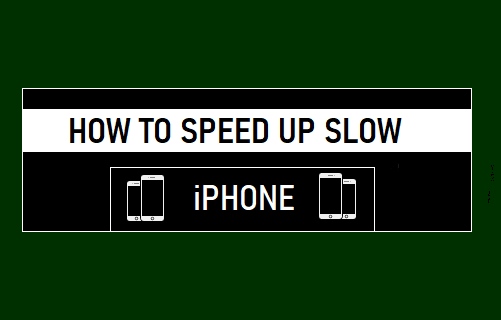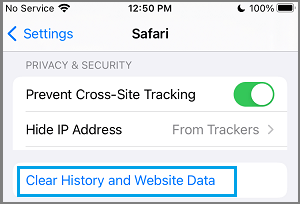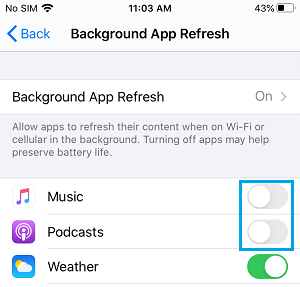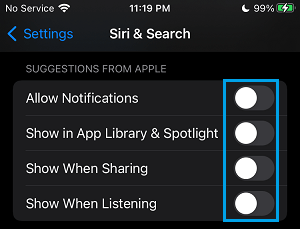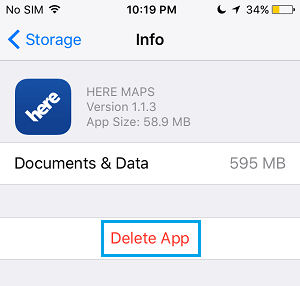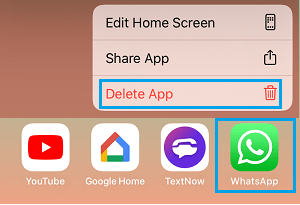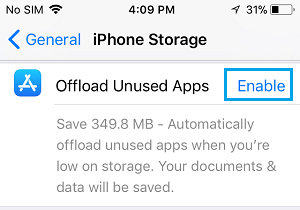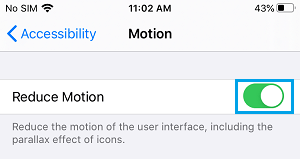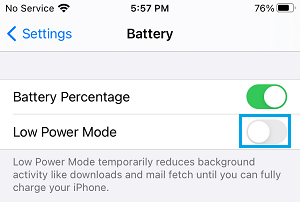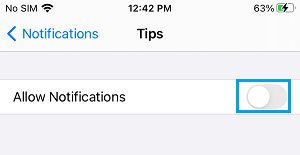How to Speed Up Slow iPhone
It is not uncommon to notice a drop in speed and overall performance of iPhone or iPad after a certain period of use. This usually happens due to accumulation of junk files, expired or corrupted cache files, background running Apps and various other reasons. You should notice a significant improvement in speed and overall performance of your iPhone after implementing tips as provided below.
1. Power OFF and Restart
Powering OFF iPhone and turning it back ON is a quick way to free up RAM and improve the performance of your mobile device. Go to Settings > General > scroll down and tap on Shut Down. On the next screen, use the Slider on to Turn OFF iPhone.
Wait for iPhone to completely Power OFF > After 30 seconds Restart iPhone.
2. Clear Safari Cache
Periodically clearing Safari Browser History and Website Data gets rid of outdated cached files, which helps in improving the performance of iPhone Safari browser. Go to Settings > Safari > scroll down and tap on Clear History and Website Data.
On the confirmation pop-up, tap on Clear History and Data option to clear the Safari Cache on your iPhone.
3. Disable Background App Refresh
Most iPhone Apps have a default tendency to run in background and consume resources, even if they are not actively being used. Go to Settings > General > Background App Refresh > disable Background App Refresh for unnecessary Apps be moving the toggle to OFF position.
Note: Turning OFF Background App refresh also helps in Improving the Battery Life of your iPhone.
4. Disable Siri Suggestions
Siri can suggest apps, people, locations and more, but this feature can slow down older devices. Go to Settings > Siri & Search > on the next screen, disable all Suggestions under “SIRI Suggestions” section.
5. Update iPhone
iPhone can significantly slow down, if it is waiting for an iOS update to be installed on your device. Hence, go to Settings > General > Software Update > tap on Download and Install (If available). Note: You will see Download and Install option, only if an Update is available.
6. Uninstall Unnecessary Apps
Deleting unused and unnecessary Apps frees up storage space and can have a positive impact on the overall performance of your devivce. Go to Settings > General > iPhone Storage > select the App that you want to Delete > on the next screen, scroll down and tap on Delete App option.
Repeat the above steps to delete other unnecessary Apps from your device. Alternatively, you can also delete Apps on iPhone by Pressing & Holding on the App Icon on Home Screen and tapping on the Delete App option in the menu that appears.
7. Offload Unused Apps
The Offload Unused Apps feature on iPhone can automatically disable Apps, if they remain unused over a certain period of time. Go to Settings > General > iPhone Storage and enable Offload Unused Apps option.
This will automatically disable unused Apps on your device.
8. Reduce Motion
Reducing motion turns OFF the parallax effect on App Icons (Apps sliding in/out), which makes the Apps faster to open on iPhone. Go to Settings > Accessibility > Motion > enable Reduce Motion option.
9. Turn off Low Power Mode
Sometimes, Low Power Mode can get accidentally triggered on iPhone, making your device sluggish. Go to Settings > Battery > disable Low Power Mode by moving the toggle to OFF position.
Hopefully, the above tips should help you in improving the speed of your slow iPhone.
10. Disable Unnecessary App Notifications
Unnecessary App notifications can be distracting and slow down the performance of your device. Go to Settings > Notifications > select the App for which you want to disable Notifications > on the next screen, move the toggle next to Allow Notifications to OFF position Repeat the above steps to disable notifications for other unnecessary and non-essential Apps.
Tips to Speed Up Slow MacBook, Mac Mini and iMac How to Improve iPhone Battery Life