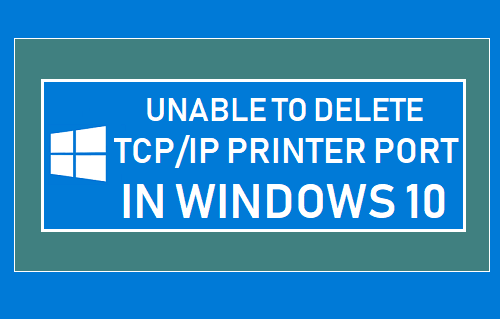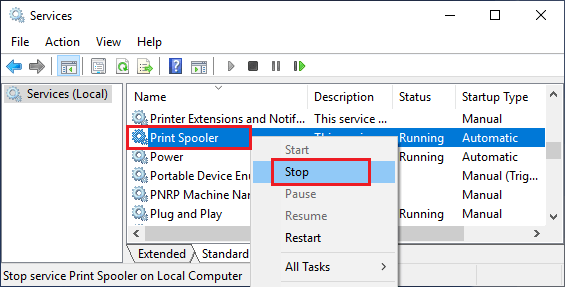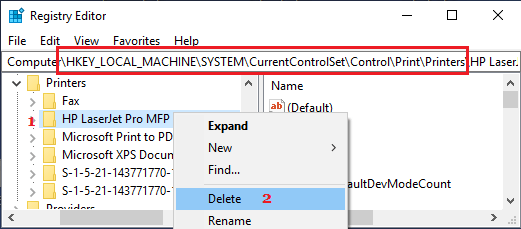Unable to Delete TCP/IP Printer Port
To reduce clutter, many users try to remove unused printers and printer ports on their computers, only to find that they are unable to delete TCP/IP Printer port. In most such cases, users receive an Error Message on their computers reading “The requested resource is in use”, although no such printer is attached to the computer. This is happening because a reference to the printer still exists in the registry and your computer thinks that the computer is still in use. In most cases, this error can be fixed by stopping and Restarting Print Spooler on your computer.
1. Restart Print Spooler
In a majority of cases, Stopping and Restarting the Print Spooler service should fix the Error Message and allow you to delete TCP/IP Printer port on your computer.
Right-click on the Start button and click on Run.
In the Run Command window, type services.msc and click on OK.
On the services screen, right-click on Print Spooler service and click on Stop. After this, right-click on Print Spooler again and click on Restart.
After restarting Print Spooler service, you should be able to remove the printer port on your computer.
2. Remove Printer Port from Registry
If restarting the Print Spooler Service did not fix the problem, you will have to delete the printer in registry.
Right-click on the Start button and click on Run.
In the Run Command window, type regedit and click on OK.
On the registry screen, navigate to HKEY_LOCAL_MACHINE\SYSTEM\CurrentControlSet\Control\Print\Printers\PrinterName
Right-click on the Printer Name and click on Delete option in the menu that appears. After deleting the Printer from registry, Restart your computer or Restart Print Spooler service.
How to Add Wireless or Network Printer in Windows 10 How to Setup and Use HomeGroup in Windows 10