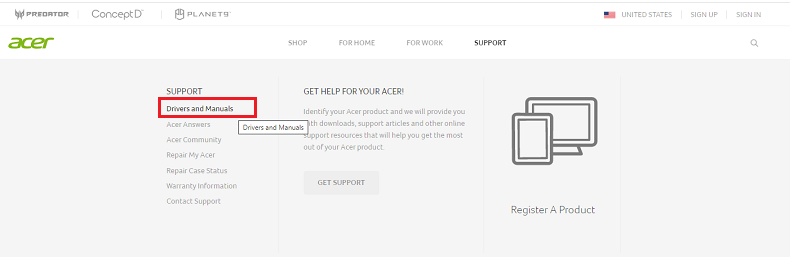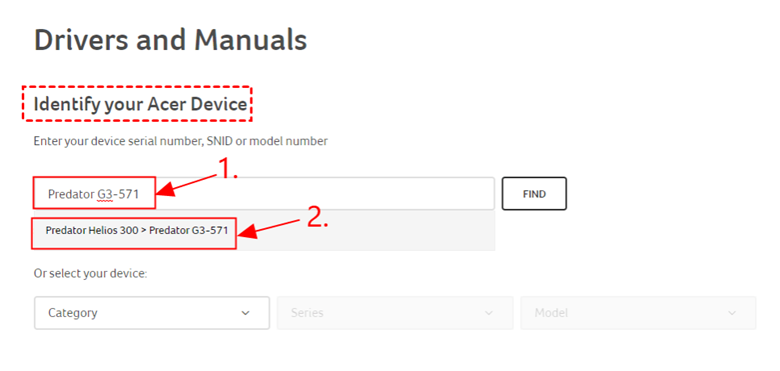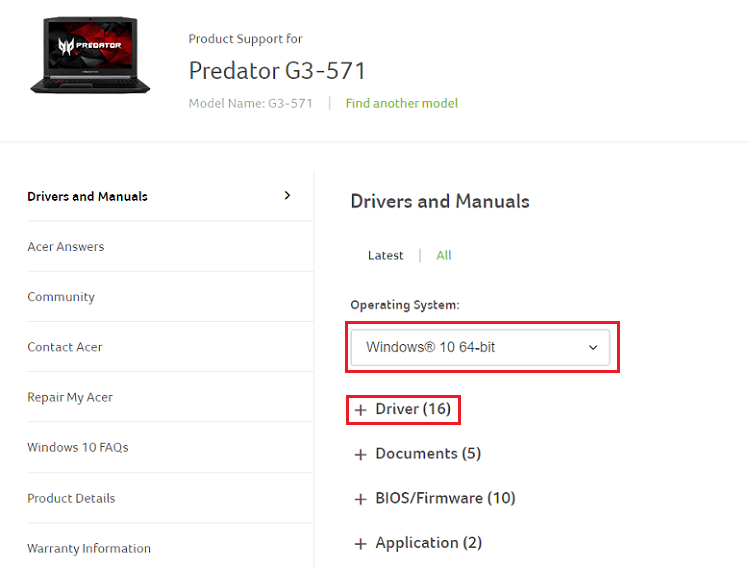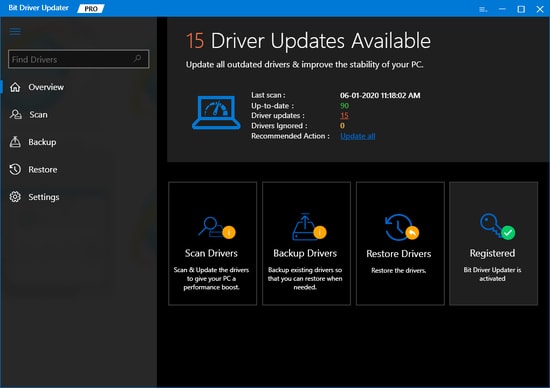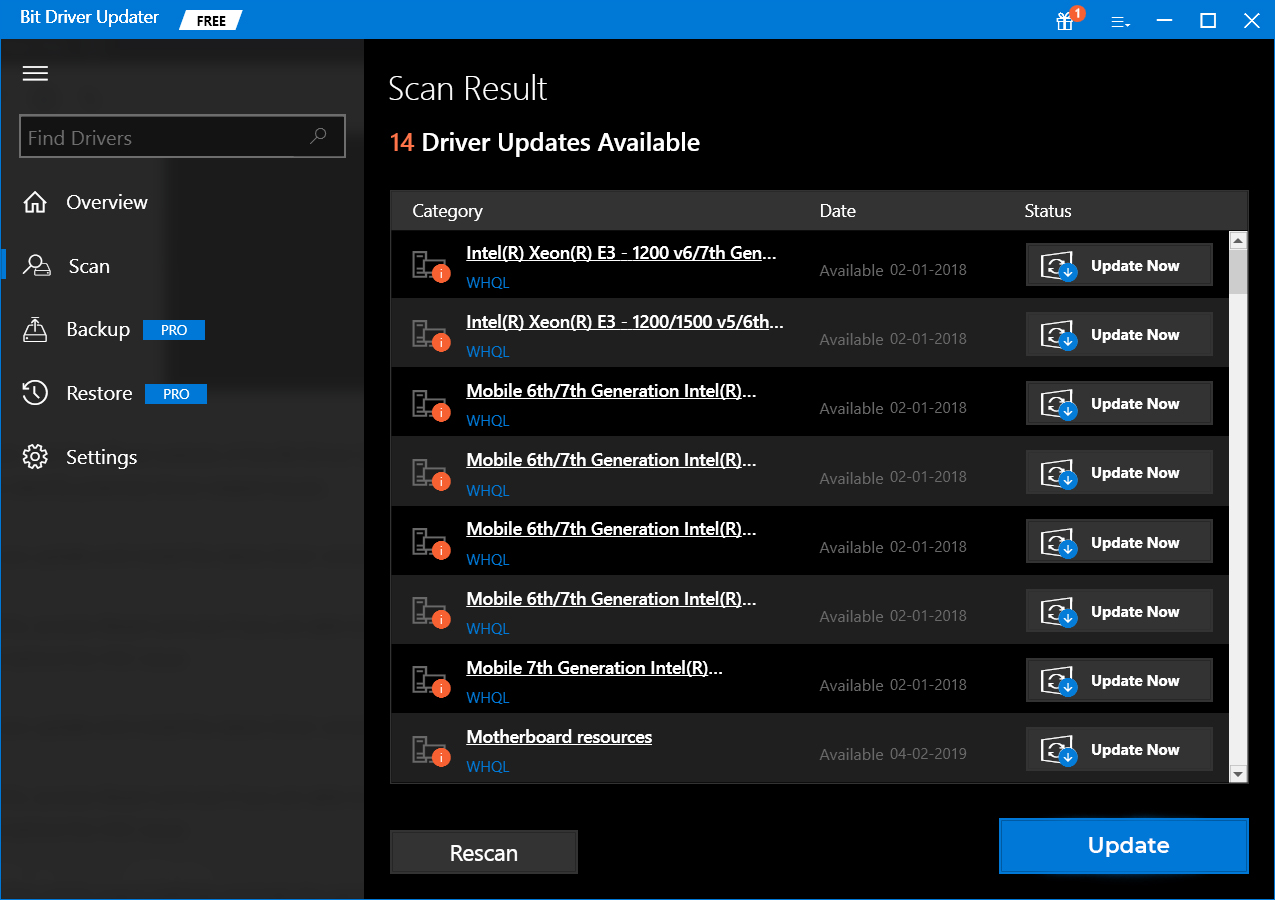If you had bought Acer Predator Helios 300 gaming laptop for experiencing better gaming performance. But, unfortunately, the high-end gaming laptop is lagging in responding properly. If this is what is happening with you, then there is a need to update drivers. As you may know, keeping drivers up-to-date is more crucial to get the best from your system or other hardware devices as well. Updating the drivers not only cutted down the numerous computer issues but also brought the stablest consequences out of the system. Similarly, if you are not getting the best from your world-class gaming laptop i.e, Acer Predator Helios 300, then update its drivers immediately. So as we prepared this document to educate you about the easiest methods to install the latest drivers.
Methods to Download, Install and Update Acer Predator Helios 300 Driver
Mainly there are two approaches to perform driver update i.e., either manually or automatically. We have above described both of them, so without further ado, let’s get into it. If you realized that updating the drivers manually is not an easy task then you may try Bit Driver Updater to ensure the automatic driver updates. It is the world-class driver updater tool, which not only guarantees to keep your drivers always up-to-date but also ensures a higher PC’s performance. You can try this driver updater utility for free by tapping on the download button provided below.
Method 1: Manually Download Acer Predator Helios 300 via Manufacturer’s Official Website
Acer itself keeps releasing new drivers for themselves. So, you can use the official website of Acer to get the latest drivers manually. But for downloading the drivers from the official support page you must have the proper model knowledge for which you are running the driver update. If you have so, then you are good to go with the steps shared below. Step 1: Visit Acer’s official website. Step 2: Go to the Support tab, and choose Drivers & Manuals from the drop-down menu list.
Step 3: Input Predator G3-571 under the Identify your Acer Device category, then Predator Helios 300> Predator G3-571 will appear, choose it.
Note: On the official Website of Acer, Predator Helios 300 shows as Predator G3-571. Step 4: In the next prompt, just be sure that the correct OS is selected, then go through the drivers’ list and choose the drivers that need to be updated.
Step 5: Click double on the downloaded file and go with the onscreen instructions to complete the installation. Step 6: After this, restart your computer to save the changes. So that’s how you can perform Acer Predator Helios 300 driver update. If you find it a bit difficult to use this method then move on to the next methods. Also Read: USB 3.0 Driver Download and Update for Windows 10, 8, 7 {Quick Tips}
Method 2: Use Windows Update to Update Acer Predator Helios 300 Drivers
Another way to run the driver update for Acer Predator Helios 300 gaming laptop is via performing Windows Update. By updating the Windows version you can ensure the driver update too. Along with it, Windows Update brings other additional features to the PC like bug fixes, performance improvements, and some add-ons. Here are the steps to run Windows Update: Step 1: Go to the Windows Settings by pressing the Windows logo + I keys from the keyboard. Step 2: After this, choose the Update & Security option to proceed further.
Step 3: Next, make sure Windows Update is selected from the left-pane, then click on the Check For Updates button presented in the right pane of the same window.
Now, let Windows search for the latest updates. If Windows finds any update available then it will install them on its own. Bonus Tip:- You can also seek help from the best game booster for Windows to experience better gaming performance. Also Read: Best Ways to Update Outdated Drivers in Windows 10 & Older Version
Method 3: Automatically Install Acer Predator Helios 300 Drivers through Bit Driver Updater
Now, you have been familiar with the above two manual representations for performing the driver update and maybe realized too that it is a bit complicated to install the drivers manually. Therefore, in the starting, we’d recommend you to use the Bit Driver Updater for updating the drivers automatically without any hassle. It is the prominent yet much-needed utility that comes in handy in order to keep drivers in a good shape. Not only drivers, but you can use it for cutting down the other Windows-related issues like BSOD error, system crashing, breakdowns while playing games, slower performance accuracy rate, and many more. Here are the steps which you need to follow in order to update Acer Predator Helios 300 driver using Bit Driver Updater. Step 1: Hit the download button shown below so Bit Driver Updater gets installed on your PC.
Step 2: Now, summon the driver updater tool on your system and click on the Scan button from the left pane to initiate the scanning processing.
Step 3: You need to wait for a while as it takes quite a long to scan your overall PC. Step 4: Once scanning gets processed, it shares a list of the outdated drivers which need to update. You need to check the list of drivers. Step 5: Later click on the Update Now button to install the drivers one-by-one.
Step 6: Furthermore, you have an option to update all the missing drivers in just one click. For this, click on the Update All option instead of Update Now.
That’s it! You have successfully installed and updated the Acer Predator Helios 300 drivers. It is worth noting that the Update All button isn’t available in the free version, so, for using this functionality you should rely on the pro version of the tool. Plus, with the pro version, you will get really beneficial features like backup & restore, single click driver update, technical support 24/7, and many more. Closing Words Thus, how you can download, install and update Acer Predator Helios 300 drivers. Hopefully, this downloading guide may have shown you the right path to get the latest or compatible drivers. Let us know in the comments below which method you have adopted. Plus, if you face any complications then tell us your queries through the box below. We would love to assist you. Lastly, before you go, do subscribe to our Newsletter for staying updated and informed.