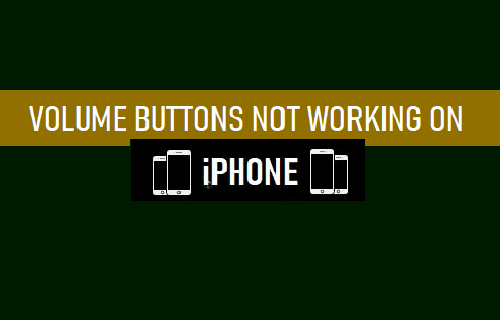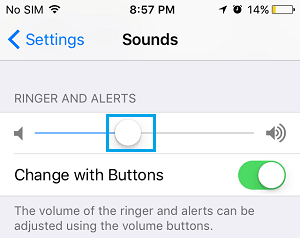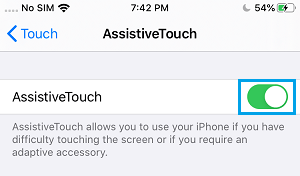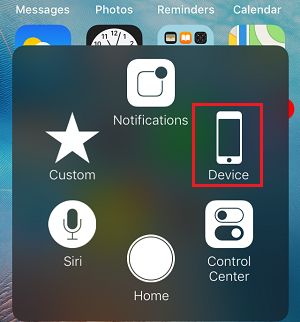Volume Buttons Not Working on iPhone
The problem of Volume buttons not working on iPhone or volume not responding while trying to increasing or decreasing the volume can be caused due to both Hardware and Software related issues. If the issue is software related, you should be able to fix the problem using troubleshooting steps as provided below. If the issue is hardware related, you can still control the volume on your device by using virtual volume up and volume down buttons as available in AssistiveTouch menu.
1. Check If iPhone is Stuck in Headphone Mode
Press the Volume Up and Volume Down buttons on your iPhone and see if you can see the Volume indicator appearing on the screen of your iPhone. If the Volume Indicator show a Headphone Icon, instead of the Speaker Icon, your iPhone is stuck in Headphone Mode. You can should be able to fix this problem by using steps as provided in this guide: Fix: iPhone Stuck in Headphone Mode
2. Enable Change with Buttons Option
If the sound is not increasing or decreasing by much when you use the physical volume buttons, the problem is usually due the Sound Volume being set too Low or High in iPhone settings. Go to Settings > Sounds (or Sound & Haptics) > Use the Slider to set the volume to your desired level.
When you drag the slider, you will see a pop-up message and hear iPhone playing a Sound to indicate the set volume level on your device.
3. Remove iPhone Cover
The problem could be due to the operation of volume buttons being impacted by the Case/Cover that you are using to protect your device. If this appears to be the case, remove iPhone from its protective case/cover and see if you can increase or decrease the volume by using physical volume buttons.
4. Adjust Volume Using Music, Video and Podcast Apps
Most Music, Video and Podcast Apps provide the option to increase and decrease the volume level on iPhone, without using the physical volume buttons. For example, when you play Music on iPhone, the Music App shows a horizontal slider that can be used to adjust the volume of the song that you are playing. Similarly, other Apps that play Podcasts, Videos and Music should display a similar horizontal volume slider.
5. Use AssistiveTouch
If the volume buttons are stuck or not working, you can control the sound volume on your iPhone using virtual volume control buttons, as available in AssistiveTouch menu. Go to Settings > Accessibility > Touch > AssistiveTouch and move the AssistiveTouch toggle to ON position.
This will place an AssistiveTouch button on the screen of your iPhone, which provides access to virtual volume up and volume down buttons. Once the AssistiveTouch menu is available, you can increase or decrease the sound volume on your iPhone by tapping on the AssistiveTouch Icon and selecting the Device option in AssistiveTouch menu.
On the next screen, you will see virtual Volume UP and Volume Down buttons, which can be used to increase or decrease the sound volume on your device.
6. Hard Reset iPhone
If the volume buttons are not stuck, yet nothing happens when you press them, the problem might be caused by stuck programs or processes. Go to Settings > General > Shut Down > Use the Slider to Power OFF iPhone.
Wait for 30 seconds > Restart iPhone and see if the Volume buttons are now working. If the volume buttons are still not working, Hard Resetting your device might help in fixing this problem. The steps to Hard Reset iPhone can vary a bit, depending on the Model of your iPhone. iPhone 6s and below: Press and hold Power and Home buttons, until you see your device starting with Apple Logo. iPhone 7, 7 Plus: Press and hold Power and Volume down buttons, until you see your iPhone starting with Apple Logo.
iPhone 8, 8 Plus: Press and release Volume up button > press and release Volume down button > after this press and hold the Power button, until you see your device starting with Apple Logo. iPhone X: Press and release Volume up button > press and release Volume down button > press and hold the Power button (Side button), until you see your device starting with Apple Logo.
7. Use DFU Mode
The problem of Volume Buttons not working on iPhone can also be caused by corrupted or damages firmware files. This can be fixed by putting your iPhone in DFU Mode. DFU Mode completely wipes the data on your iPhone and reinstalls both Operating System and the Firmware on your device. For more information and the steps to put iPhone in DFU Mode, you can refer to this guide: How to Enter DFU Mode on iPhone.
How to Remove Microphone Button From iPhone Keyboard How to Change Siri Voice Accent on iPhone & iPad