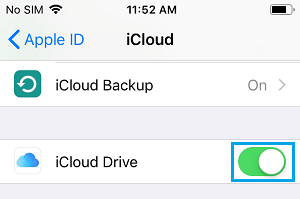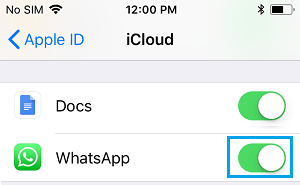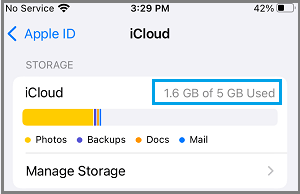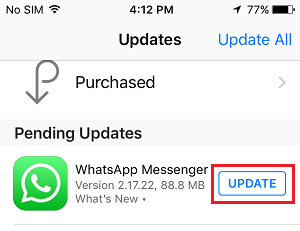WhatsApp Backup Not Working on iPhone
While WhatsApp can automatically back up its data to local storage on Android Phones, it can only backup to iCloud Drive on iPhone and iPad. This sometimes leads to WhatsApp Backup getting stuck or WhatsApp not at all backing up on iPhone, whenever there is a glitch or ongoing problem with Apple’s iCloud Service. Apart from iCloud glitches, WhatsApp Backups can also stop working due to Network connectivity issues, incorrect network settings, lack of iCloud storage space and other reasons. What to Do if WhatsApp is Not Backing up on iPhone? If WhatsApp is not automatically backing up its data to iCloud on your iPhone, it increases the chances of your WhatsApp Messages, Photos & Videos not being available or getting lost, when you switch to a New iPhone. Hence, it is important that you fix this problem and make sure that WhatsApp is able to Backup your Messages and Photos to iCloud Drive.
1. Check iCloud Service Status
Before going ahead with other troubleshooting steps, go to Apple’s System Status Page and make sure that the circle next to iCloud Drive is green and not Red. If there is a problem, you will have to wait for Apple to fix the problem, after which WhatsApp Backups should start working on your iPhone.
2. Enable iCloud Drive
If Apple’s iCloud Service is working properly, make sure that iCloud Drive and iCloud Backup are enabled on your device. Go to Settings > tap on your Apple ID Name > iCloud > move the toggle next to iCloud Drive to ON position.
3. Provide WhatsApp with Access to iCloud
WhatsApp won’t be able to Backup data to iCloud, if it does to have access to Apple’s iCloud service. Open WhatsApp > Go to Settings > Tap on your Apple ID Name > iCloud > scroll down and move the toggle next to WhatsApp to ON position.
After this, WhatsApp should be backing up its data to iCloud (As long as WhatsApp Auto Backups are enabled on your device).
4. Manually Backup WhatsApp
After providing WhatsApp with access to iCloud, you should be able to make a manual backup of WhatsApp to your iCloud Drive Account. Open WhatsApp > go to Settings > Chats > Chat Backup and tap on Back Up Now option.
Note: If you have a free iCloud Account with 5 GB storage, you may want to toggle OFF Include Videos option, considering that Video usually takes a lot of storage space.
5. Enable WhatsApp Auto Backup
Automated WhatsApp Backups are not enabled by default on iPhone. Hence, make sure that WhatsApp Auto Backup option is enabled on your device. Open WhatsApp > go to Settings > Chats > Chat Backup > Auto Backup. On the next screen, make sure the OFF option is not selected.
Select Daily, Weekly or Monthly option, depending on when you want WhatsApp to automatically Backup your Messages and Photos to iCloud Drive.
6. Check iCloud Storage Space
A common reason for WhatsApp Automated Backups not working on iPhone is due to lack of storage space in your iCloud Account. Go to Settings > tap on your Apple ID Name > iCloud > on the next screen, you will see the amount of storage space used and available in your iCloud Account.
If iCloud storage space is lacking, you need to make efforts to free up storage space in your iCloud Account.
7. Update WhatsApp
Open App Store > Search for WhatsApp and tap on the Update button located next to WhatsApp Messenger.
If the Update button is not available, it means that you already have the latest version of WhatsApp running on iPhone.
8. Install iOS Update
Go to Settings > General > Software Update.
On software update screen, tap on Download and Install (in case a software update is available).
9. Reset Network Settings
This can help, if the problem is happening due to a change or corruption in Network settings. Make sure you note down your WiFi Network Password, before going ahead with this step. Go to Settings > General > Reset > On the next screen, select Reset Network Settings option.
On the confirmation pop-up, tap on Reset Network Settings to confirm. After the Reset process is completed, rejoin your WiFi Network and see if WhatsApp Backups are now working on your device.
How to Check If WhatsApp Link is Safe to Open Listen to WhatsApp Audio Message Without Sender Knowing