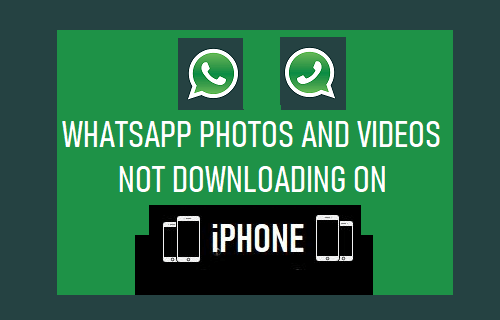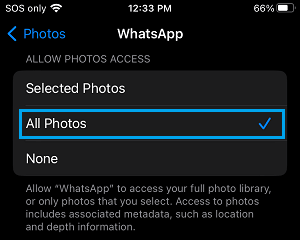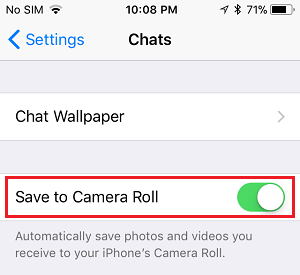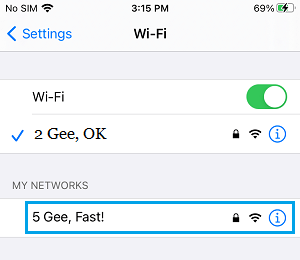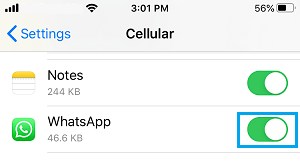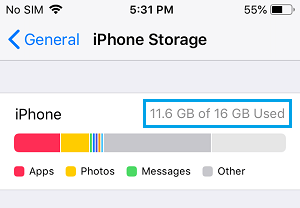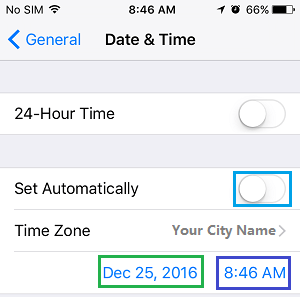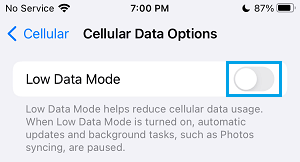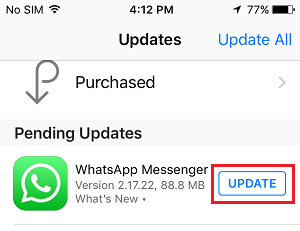WhatsApp Photos Not Downloading on iPhone
The default option in WhatsApp is to download Media (Photos, Videos, Documents) in incoming messages to the Camera Roll on iPhone. However, if WhatsApp is not automatically downloading Photos and Videos on iPhone, it is likely that the option to Save Photos to Camera Roll is disabled in WhatsApp Chats on your device. If you are also unable to Manually Download WhatsApp Photos to iPhone, the problem is most likely due to WhatsApp lacking the permission to access Photos App on your device.
1. Enable/Disable Airplane Mode
Start by enabling and disabling Airplane Mode on your device, to rule out the problem being caused due to network connectivity issues. Open Settings > Move the toggle Next to Airplane Mode to ON Position.
Restart iPhone > Wait for 30 seconds > Disable Airplane Mode by moving the toggle to OFF position.
2. Provide WhatsApp with Access to Photos App
As mentioned above, WhatsApp won’t be able to download Media to iPhone, if the Privacy Settings on your device are set to prevent WhatsApp from accessing the Photos App. Open Settings > Go to Privacy & Security > Photos > WhatsApp > On the next screen, select All Photos option.
Now that WhatsApp has access to Photos App, it will be able to download Photos & Videos to your device.
3. Allow WhatsApp to Save Photos to Camera Roll On iPhone
This extra step is required, if you want WhatsApp to Automatically download Photos to the Camera Roll on iPhone. Open WhatsApp > tap on Settings tab in bottom-menu > tap on Chats > move the toggle next to Save to Camera Roll to ON position.
After this, you should find WhatsApp automatically downloading Photos to the Camera Roll on your iPhone.
4. Check Your Internet Connection
Stable internet connection is required to download Photos and Videos on iPhone. Go to Settings > Wi-Fi > If the Current Network is weak, switch to 5G Network (If Available under “My Networks” section).
Note: In case of cellular network, 5G will be available only if it is provided by your service provider.
5. Allow WhatsApp to Use Cellular Data
If you are trying to download WhatsApp Photos over Cellular Network, you need to provide WhatsApp with access to Cellular Network. Go to Settings > Cellular > On the next screen, move the toggle next to WhatsApp to ON position.
After this, you will be able to download and save WhatsApp Photos using both WiFi and Cellular Network.
6. Check Device Storage Status
WhatsApp won’t be able to Download Photos, if your device is low on storage space. Go to Settings > General > iPhone Storage > On next screen, you will see the amount of storage space used on your iPhone.
If there is insufficient storage space, you need to make efforts to Free Up Storage Space on your iPhone.
7. Check Date & Time Settings
Incorrect Time and Date Settings can also delay or prevent WhatsApp from downloading Photos. Go to Settings > General > Date & Time and make sure that Date & Time is correct.
If your iPhone is showing incorrect Date or Time, you can fix this issue by following steps as provided in this guide: How to Fix iPhone Showing Wrong Time and Date
8. Disable Low Data Mode
WhatsApp Videos calls may not function properly if your iPhone is set to Low Data Mode. Hence, go to Settings > Cellular > Cellular Data options and disable Low Data Mode.
After disabling Low Data Mode, you should be able to make WhatsApp Video calls.
9. Update WhatsApp
Open App Store > search for WhatsApp > On the next screen, tap on the Update option located next to WhatsApp Messenger.
Note: Update option will be available only if an Update is available for WhatsApp.
10. Reinstall WhatsApp
If these solutions do not work, it is possible that the installation of WhatsApp on your iPhone has become corrupted. In which case, you can first make a backup of WhatsApp and then Delete and Reinstall WhatsApp back on your iPhone. During the re-install process, make sure that you tap on the ‘Allow‘ option, when WhatsApp prompts you to grant permission to access photos on your device.
How to Download WhatsApp Photos to Computer How to Send Multiple Photos in WhatsApp on iPhone