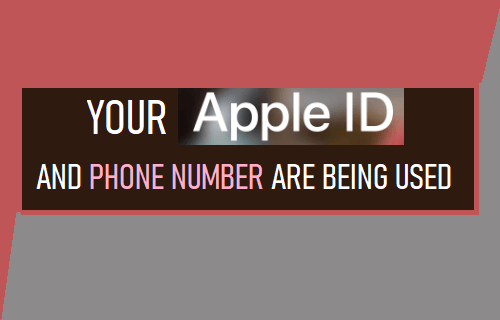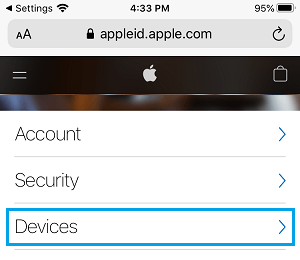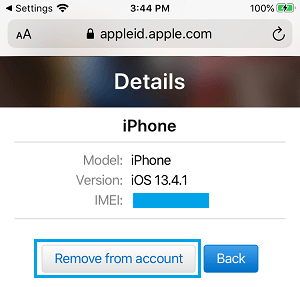Your Apple ID and Phone Number are Being Used on Another Device
The warning message related to Apple ID is known to appear in two variations, it may appear as “Your Apple ID is being used” or “Your Apple ID and phone number are being used”. In addition, the error message is also know to appear as “Your Apple ID and Phone Number is being used on FaceTime” and “Your Apple ID and Phone Number are being used on iMessage” or both on iMessage and FaceTime. If you are using multiple Apple Devices, the message also mentions the exact device on which your Apple ID is being used. It will mention the exact Name of your iPhone, iPad, Apple Watch, MacBook, iMac or Mac Mini. In general, the message reading “Your Apple ID is being used” or “Your Apple ID and Phone Number are being used”can be triggered in the following circumstances: Considering the wordings of this message, it is natural to think about the possibility of your Apple ID Password being compromised and someone using your Apple ID in an unathorized way.
1. If Your Device is Clearly Mentioned in the Message
If the warning message indicates your Name or the Name of your Device, you can ignore the message and dismiss the Message by tapping on OK. In this case, you are getting the message because you recently purchased and setup a new Apple device or unpaired and re-paired your Apple Watch. As mentioned above, the warning message is also known to occur, when an Apple Device (iPhone, iPad, Mac or Apple Watch) linked to your Apple ID connects to the Internet after a long time.
2. When You Reset All Settings
When you Reset All Settings or Erase All Content and Settings on iPhone, it results in FaceTime and iMessage being deregistered on your device. After the Reset Process, you may come across “Your Apple ID is being used” message, when you start using iMessage or FaceTime on any of your Apple devices.
3. Someone Is Using Your Apple ID
In rare cases, the reason for this Message might actually be related to someone else being signed in to your iCloud, iTunes or App Store Account on another device using your Apple ID. In this case, you can remove the unathorized device from your Apple ID Account and change your Apple ID Password and Security questions. On iPhone/iPad: Go to Settings > Tap on your Apple ID Name > scroll down and you will be able to see all the devices linked to your Apple ID. On MacBook: Click on the Apple Logo in top-menu bar and select System Preferences in the drop-down menu. On System Preferences screen, click on Apple ID Icon > on the next screen, you will see all the Devices linked to your Apple ID. You can also go to https://appleid.apple.com/ on any device, Sign-in to your Account by entering your Apple ID Password and click on Devices tab in the left-pane.
On the next screen, you will see all the devices linked to your Apple ID. If an unknown device is listed, select the Device and tap on Remove from Account option.
After removing the unauthorized device, it is recommended that you Change your Apple ID Password and also Security Questions linked to your Apple ID.
How to Change App Store Country On iPhone or iPad How to Restore Deleted or Missing App Store Icon on iPhone